Configure Authenticator app
Instasafe ZTAA supports integration with a wide range of authenticator applications. The user can configure Instasafe Authenticator or any other authenticator application suitable to the user. An authenticator application serves as an alternative to OTP received by mail or SMS and ensures users are able to conveniently login.
Configuring Instasafe Authenticator
Instasafe Authenticator works with Instasafe Zero Trust secure access control solutions to make logins more secure, by adding an additional factor of biometric based verification. Simple push notification-based approval along with biometric authentication to provide simple, yet convenient and robust access control for your workforce. Our Zero trust solutions ensures that your applications are protected from unauthorized access, so that you can focus on doing what you do best.
| Application Specification | Details |
|---|---|
| Current Version | 1.1.7 |
| Supported OS | Android 6.0 +, IOS 9.0 + |
| Permissions Required | Camera, Flashlight, Biometric Hardware, Network Connections, Receive Data from Internet, Read google service configuration |
Downloading and Installing the InstaSafe Authenticator app
- The Instasafe Authenticator app can be installed from the Google Playstore or Apple Appstore based on the mobile device you are using.
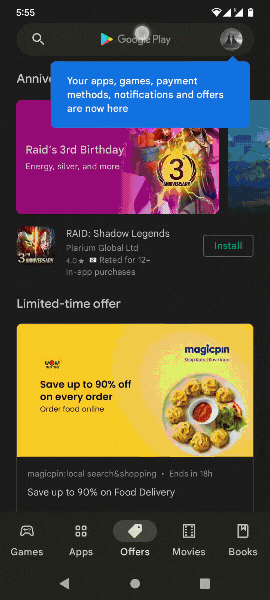
Setting up your Profile
-
If you are installing the application for the first time, you will see a slider screen upon initiation. Click on Authenticate Button.
-
Set up your MPIN. The MPIN will be used as an alternative to Fingerprint authentication.
-
You will be asked to verify your Fingerprint/MPIN and upon successful verification be taken to the home screen.
-
Click on the button at the bottom right to add your profile.
-
Select a ISA/ZTAA profile and enter your company’s domain name.
-
Enter your username and password and received "SMS OTP".
Once your Identity is successfully verified, your profile will be added and displayed on the home screen.
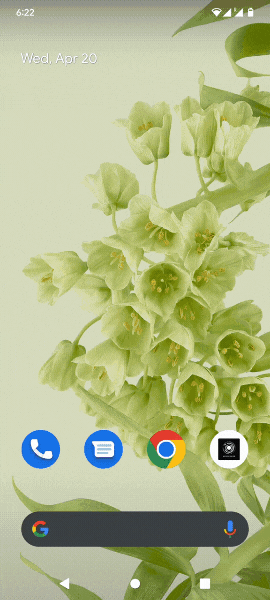
Login with the Push Notification Approval from InstaSafe Authenticator app
P.S. The following steps are applicable once the Instasafe Authenticator app is installed in a device and a Profile for the user has been set up.
-
Login to the Console/ Agent.
-
You will receive an alert stating Push Notification has been sent.
-
Authenticate via Fingerprint/MPIN into the InstaSafe Authenticator app and click on the 'Approve' in the Push Notification.
-
If you have not initiated a login to the InstaSafe agent or web and receive a Push Notification then please click on the 'Decline' in the Push Notification to decline the authentication request.
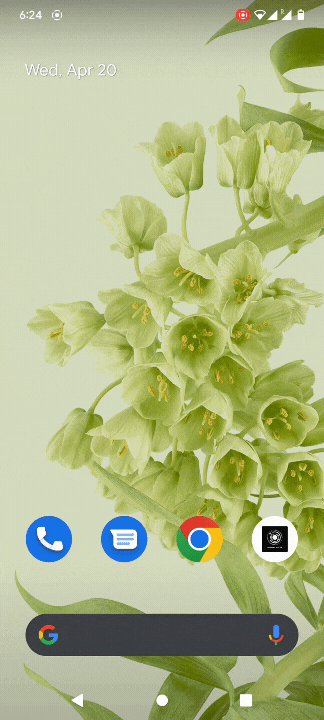
Configuring any authenticator by Scanning QR code.
User can configure any other application such as Google authenticator or Microsoft authenticator to be used with ZTAA.
Please follow the steps below for configuring authenticator application.
-
Go to Set up authenticator option under My profile.
-
Scan the QR code with the authenticator application.
-
Enter the 6 digit code obtained in the application in the OTP field of ZTAA console and click on Verify.
-
After successful verification the application is ready to be used with ZTAA.
-
You can verify by trying to logging in into the application with the OTP from authenticator application.
Mobile Device Screen-Lock Enforcement
The InstaSafe MFA service enhances endpoint security by allowing administrators to define custom policies that mandate the presence of an active screen lock (PIN, password, pattern, biometric, or equivalent) on mobile devices used for approving authentication requests. This ensures that sensitive authentication approvals cannot be completed on unsecured devices.
Configurable OTP Length in InstaSafe Authenticator App
The InstaSafe Authenticator App enforces strong security practices by ensuring that One-Time Passwords (OTPs) are generated with a minimum length of six characters. This default setting aligns with global authentication standards and provides a secure baseline to protect against brute-force or guessing attacks.
In addition, the OTP length is fully configurable within the InstaSafe platform. Depending on organizational security policies or compliance requirements, administrators can define OTP keys that extend beyond six characters to achieve higher levels of entropy and security.
This flexibility ensures that enterprises can balance usability and security, while remaining compliant with industry regulations such as NIST, RBI, and CERT-In guidelines.
Key Benefits:
Baseline Security – Six-character OTPs meet minimum recommended security standards.
Configurable Policy – Admins can increase OTP length for enhanced protection.
Compliance Ready – Adaptable to organizational or regulatory requirements.
Future-Ready Security – Supports evolving authentication needs without changing the underlying app.