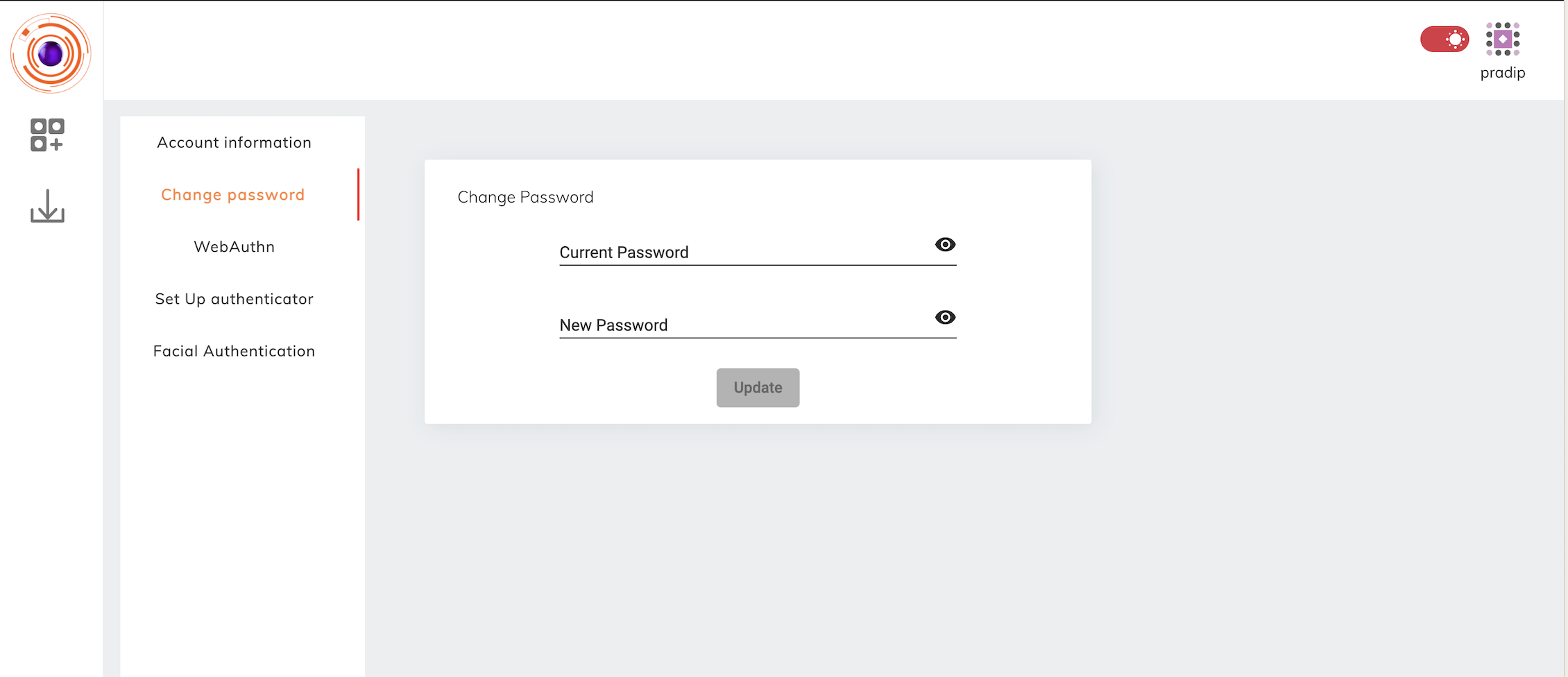User Login
Once the profile for an user is created by the admin, the user has to set the password himself. The folowing steps will help the user set up a profile password.
- On Provisioning an user will receive a mail providing him with details of user name and URl for login.
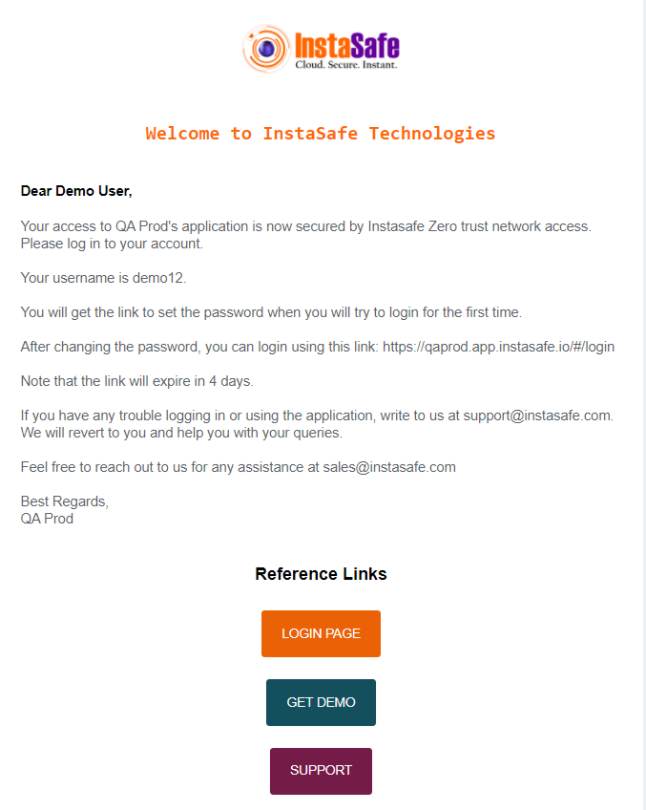
- The User can visit the login page and enter the ** user-name** mentioned in the mail.
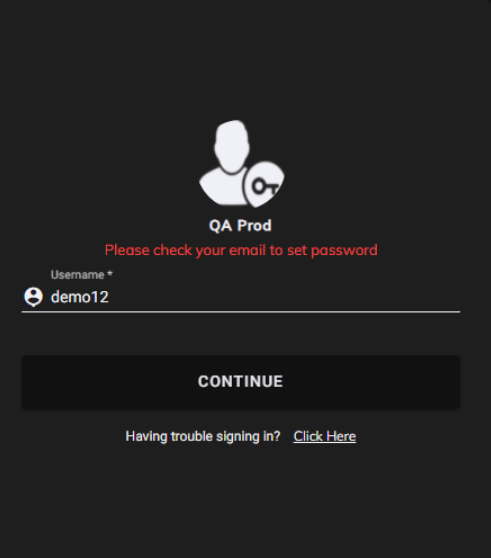
- When the user is logging for the first time password a mail for setting the password will be sent to his mail.
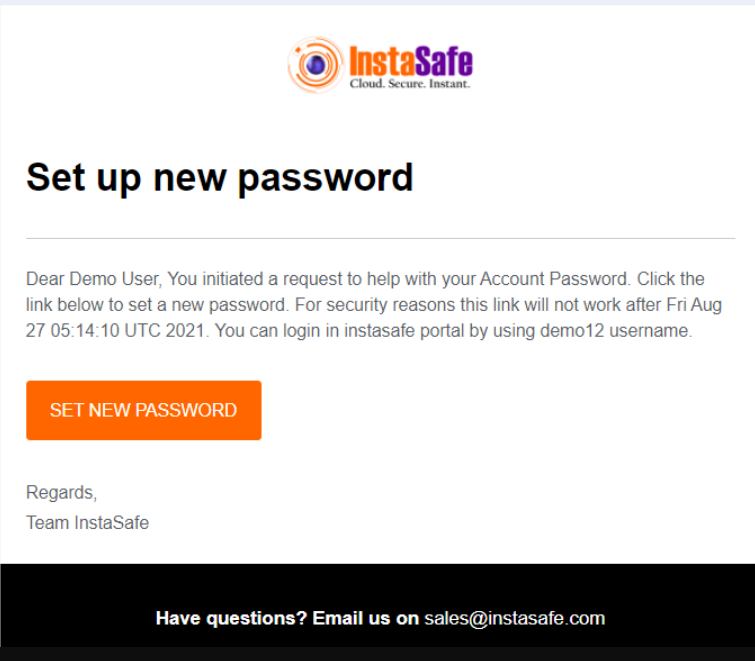
- The user can set a new password using the link.
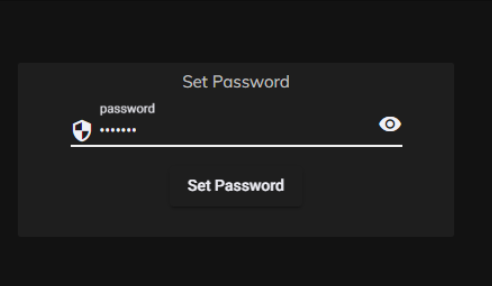
- For subsequent login the user can directly login using the User Name and password set.
Change Password
Users can change their password once they login into the ZTAA console or agent.
Steps to change the password:
- User needs to clicks on the Profile icon in the top right corner of the ZTAA console or agent.
- User needs to click on the 'My Profile' option.
- User needs to click on the 'Change Password' option in the left menu bar if they have logged into the ZTAA console. If the user has logged into the agent then the option to be selected is "Password".
- User needs to give their current password and new password.
- After providing the above details, user needs to click on the 'Update' button.
- User session will be invalidated and user will be logged out of either the ZTAA console or agent respectively from wherever they have tried to update their password.
- User needs to relogin to the ZTAA console or agent with the new password.