Create Sub-Admins
Admins
The ISA web console administrator has full access within the web console. The ISA web console administrator’s roles and rights are created by InstaSafe. This user has the following rights:
- Maintain Users, Applications, and Access Control List
- Provision and Deprovision Controller and Gateways
- Enable/Disable features inside Tenants.
- Create Sub-Admin Roles and define their access rights.
- Monitoring
Sub-Admins
The sub-admin role is created by the ISA web console administrator or admin. Sub-admins are configured to do a particular activity and have limited access. The administrator defines the rights and roles of the sub-admins and can further control them by authorizing read or write permission to any feature within the ISA web console like User, Application, ACL, Controller, Gateway. When a sub-admin is given read-only access, all configuration options, such as add, edit, delete, and save, will not be visible.
How to Create a Sub-Admin Role?
Note:
- There is no defined limit to the number of roles that can be created on this page.
- Each role can be assigned to more than one user.
Before creating a sub-admin, its role must be defined.
- Login to the ISA web portal with administrator credentials that have the rights to create sub-admins.
- Navigate to the SUB ADMINS & ROLES > Sub Admin Roles page
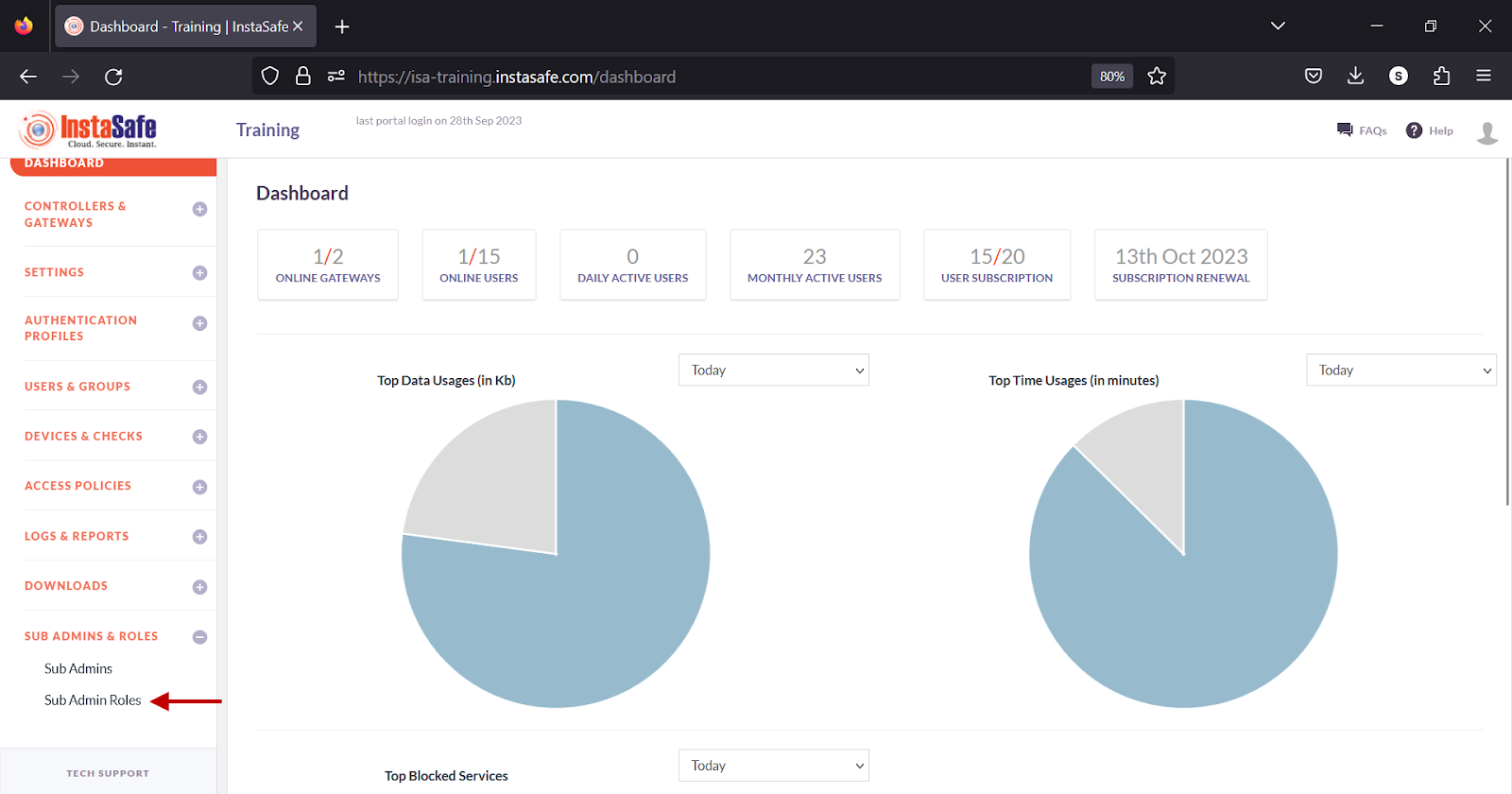
- Click the Add button
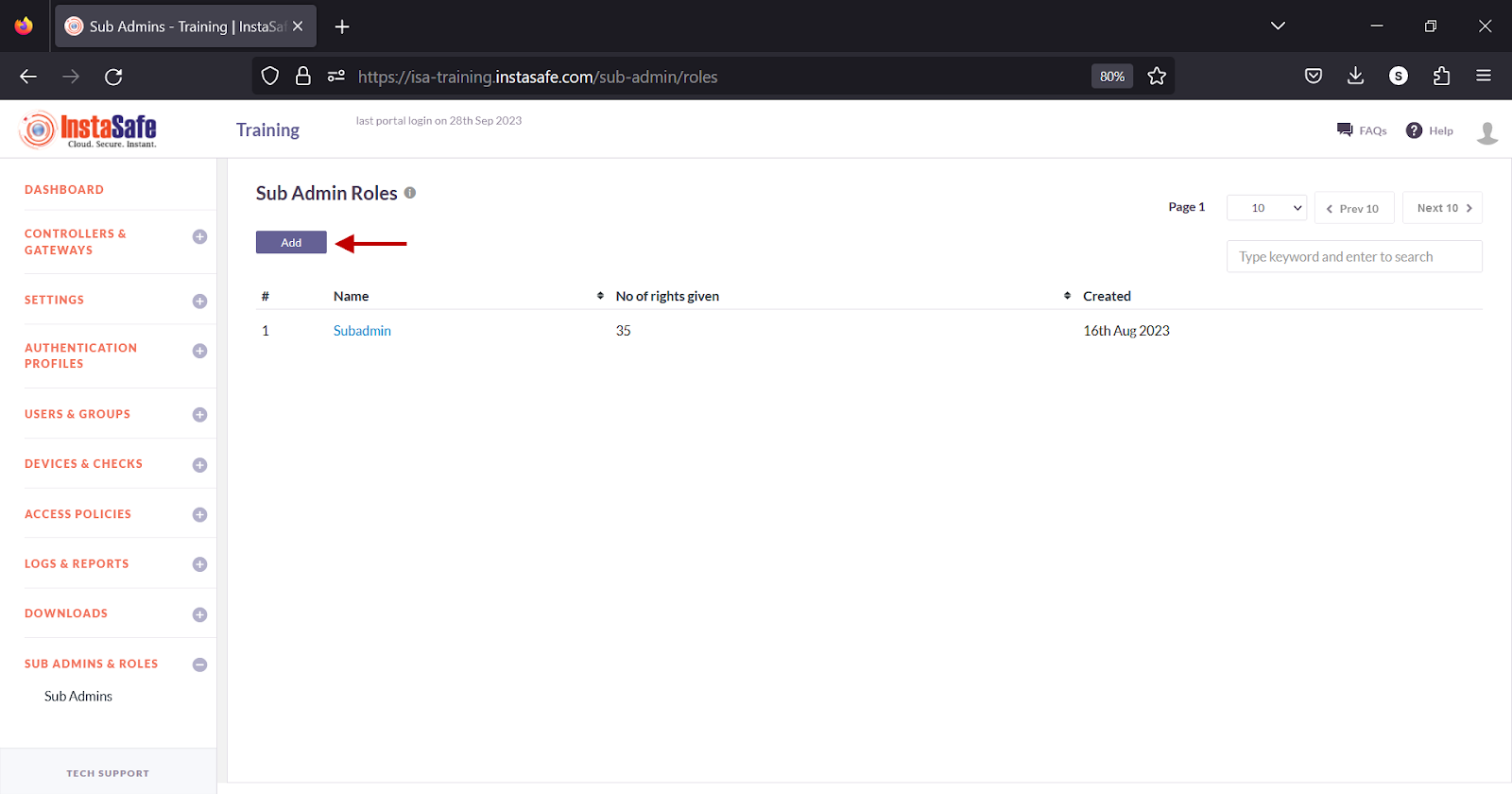
- In the Edit Sub Admin Role window, under Role Name, enter a name for the role.
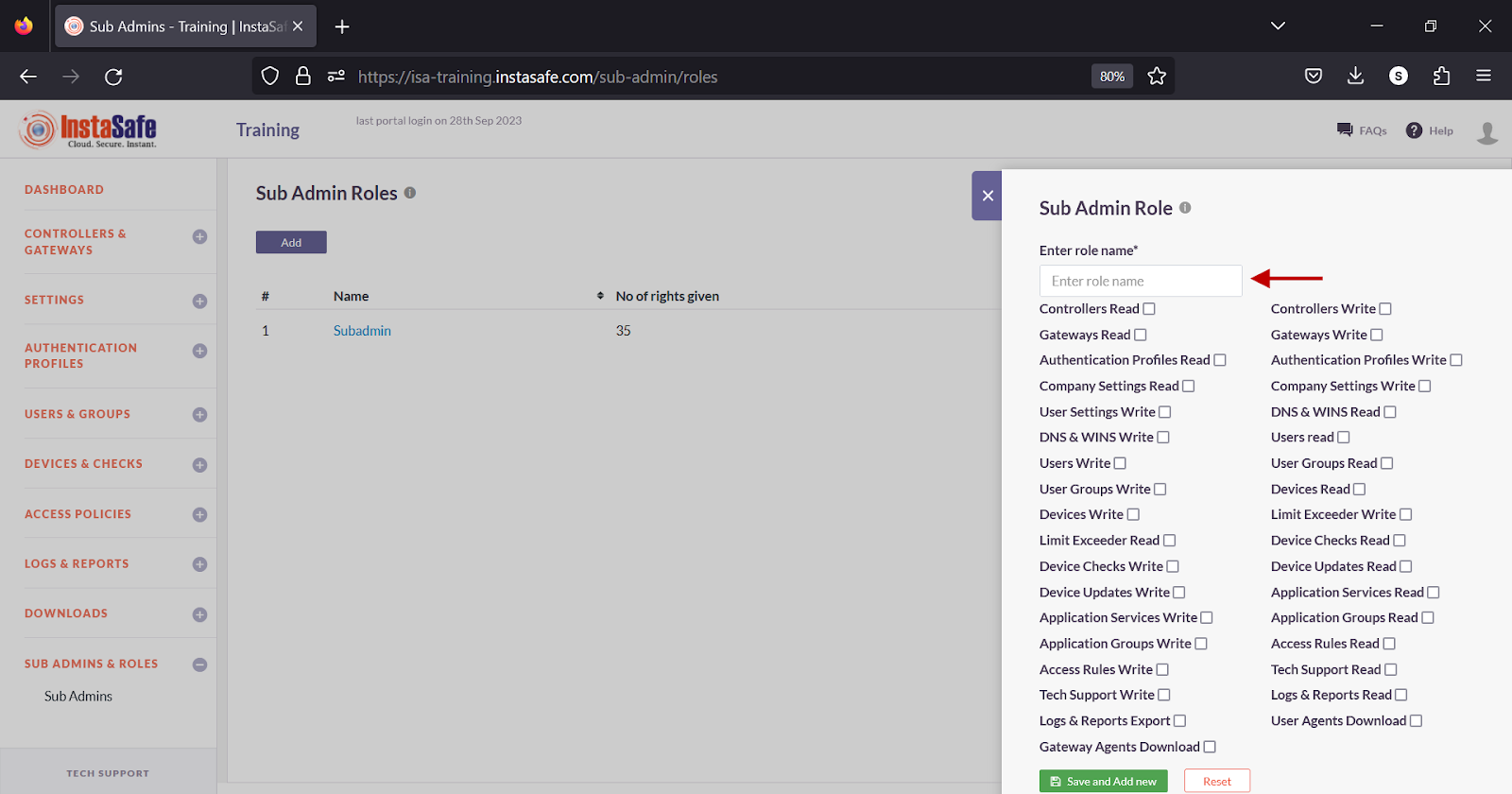
- Select the checkboxes next to the features that should be assigned read or write permissions for this sub-admin.
- Click Save and Add new to create the sub-admin role.
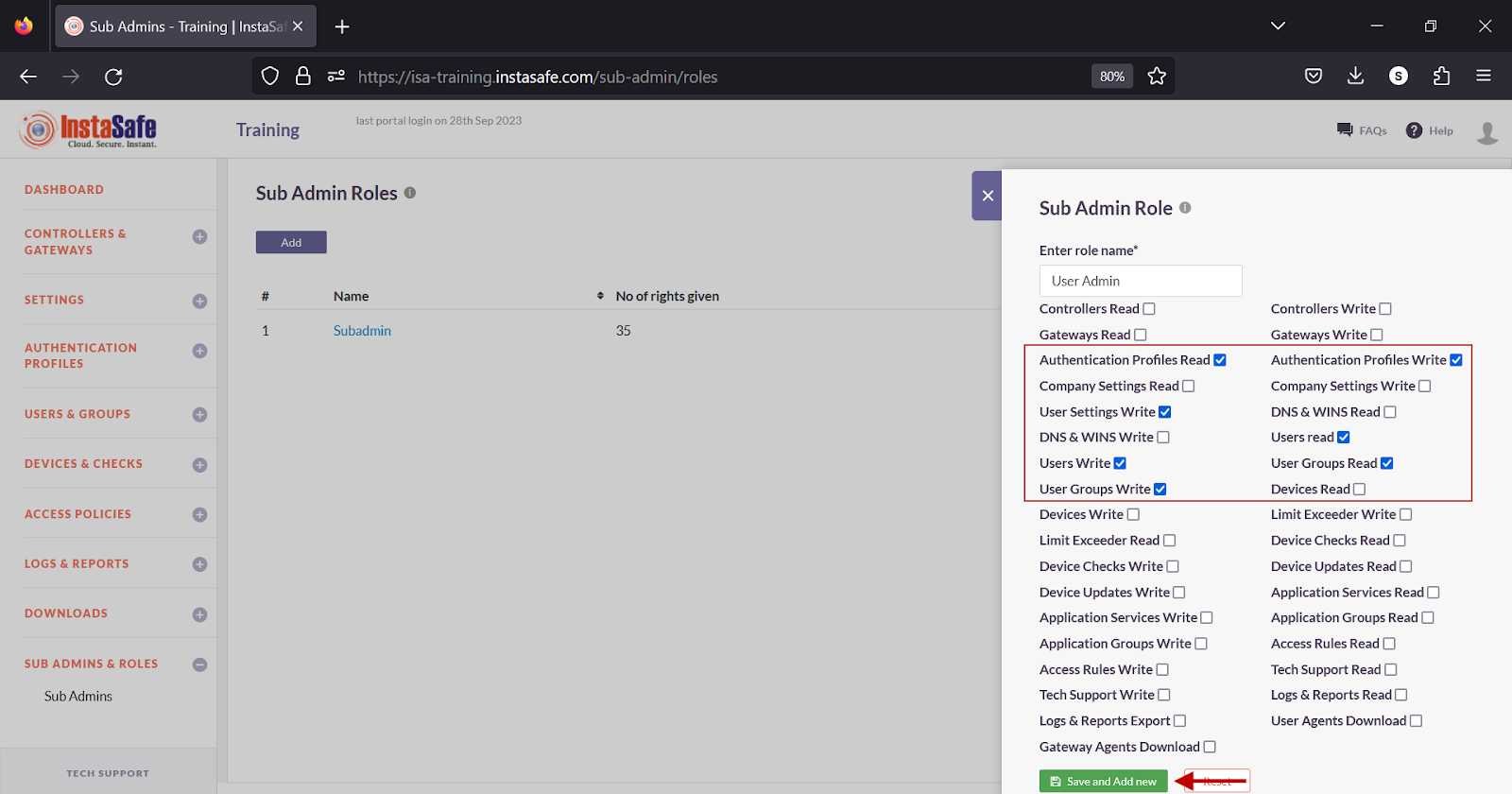
- The newly created role will be listed on the page.
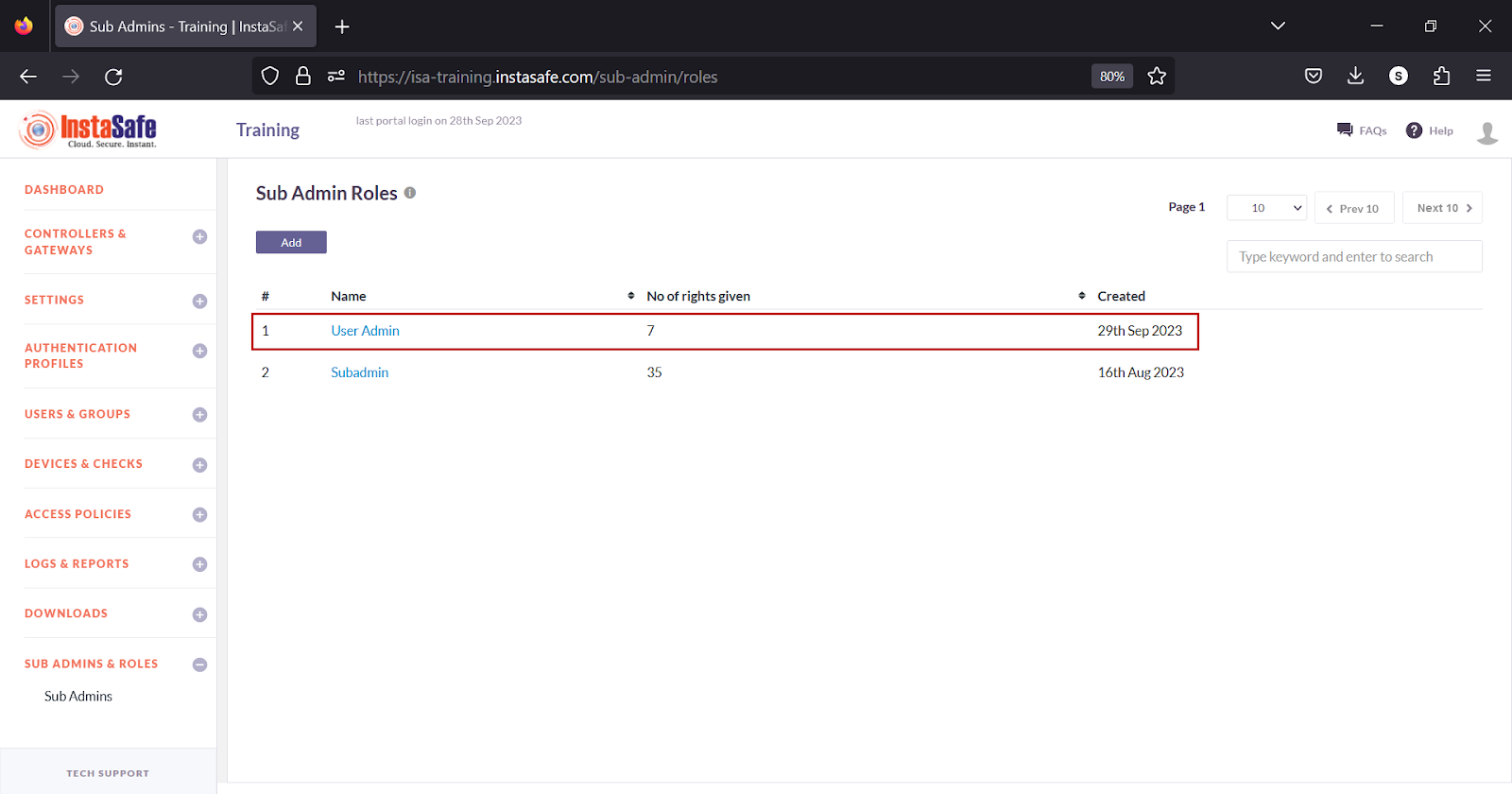
- Similarly, created another role.
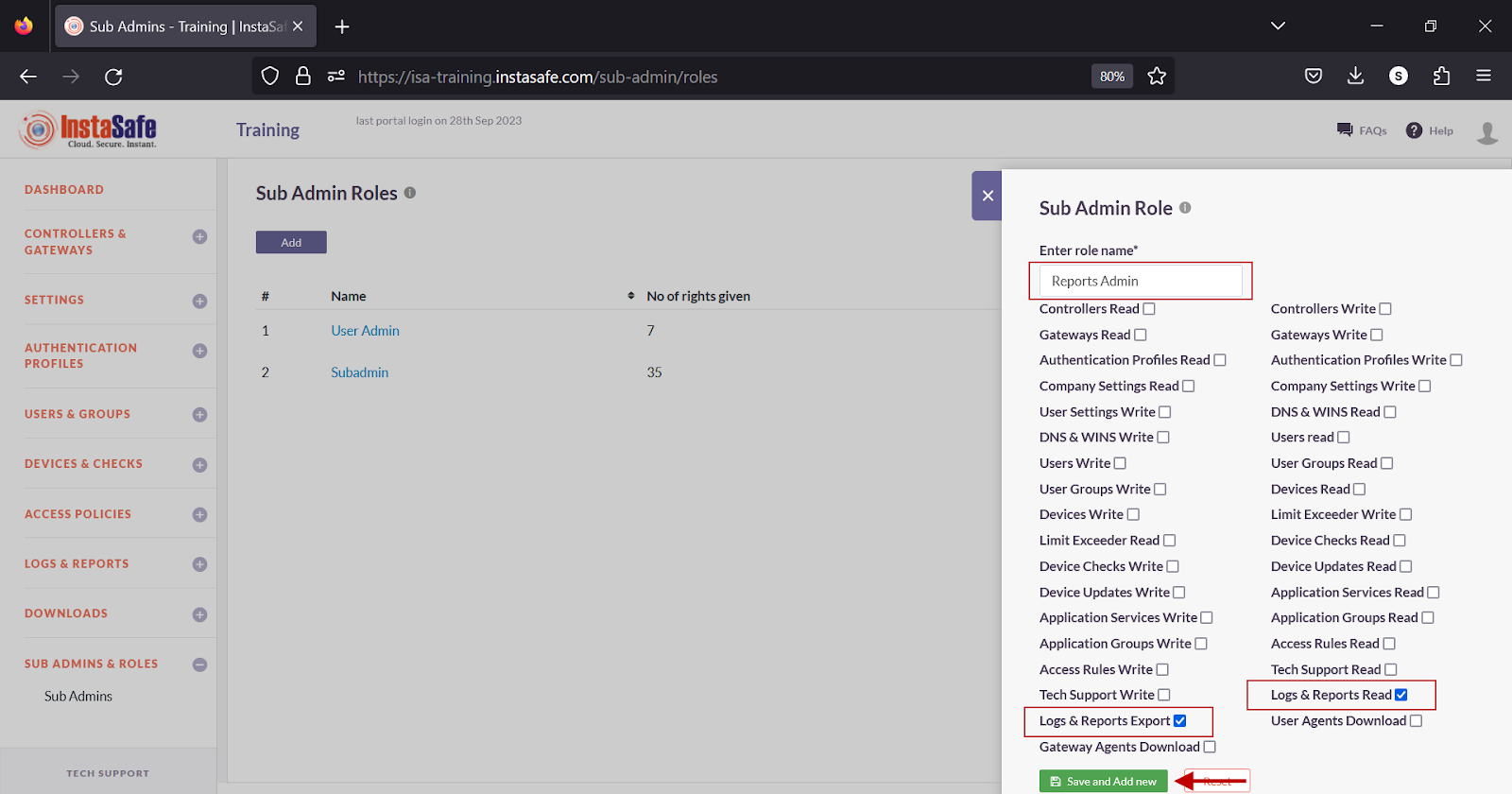
- The newly created role will be listed on the page.
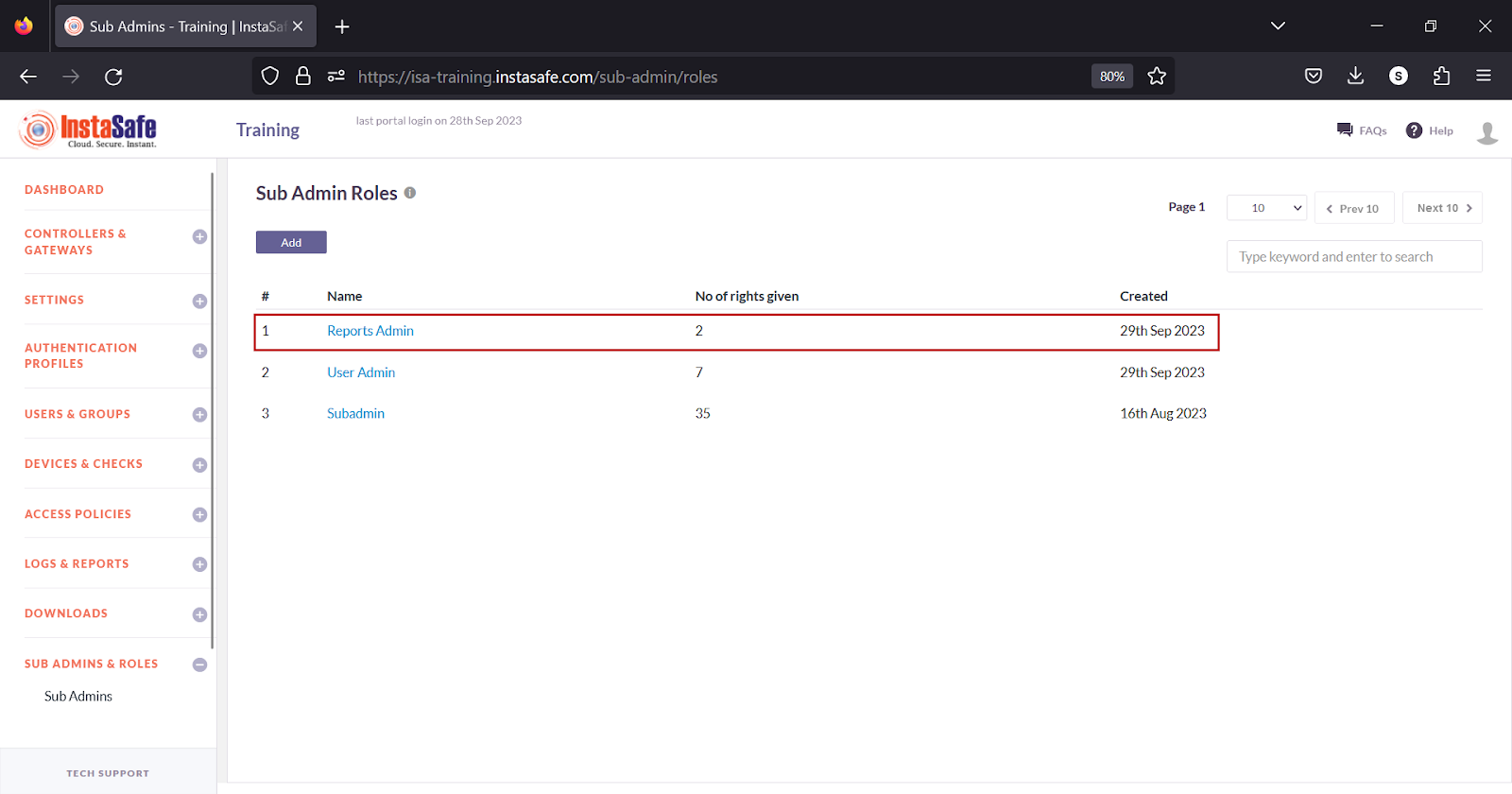
Create a Sub-Admin
- The number of sub-admins that can be created on this page is limited to the number of users
- Each sub-admin can be assigned only one sub-admin role.
- Once a sub-admin is assigned a role, the user will not be listed when creating a new sub-admin.
- Navigate to the SUB ADMINS & ROLES > Sub Admins page
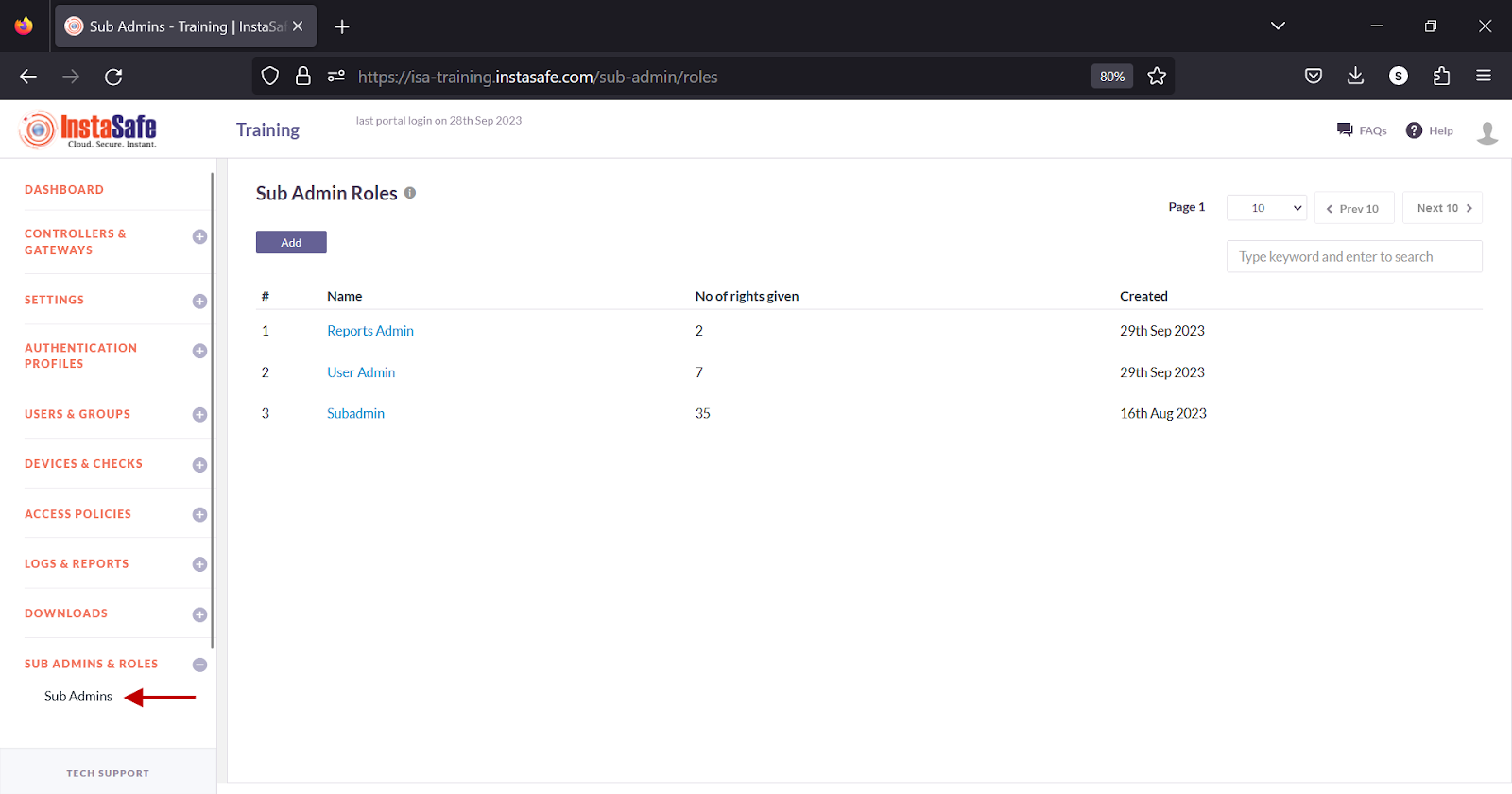
- Click the Add button at the top.
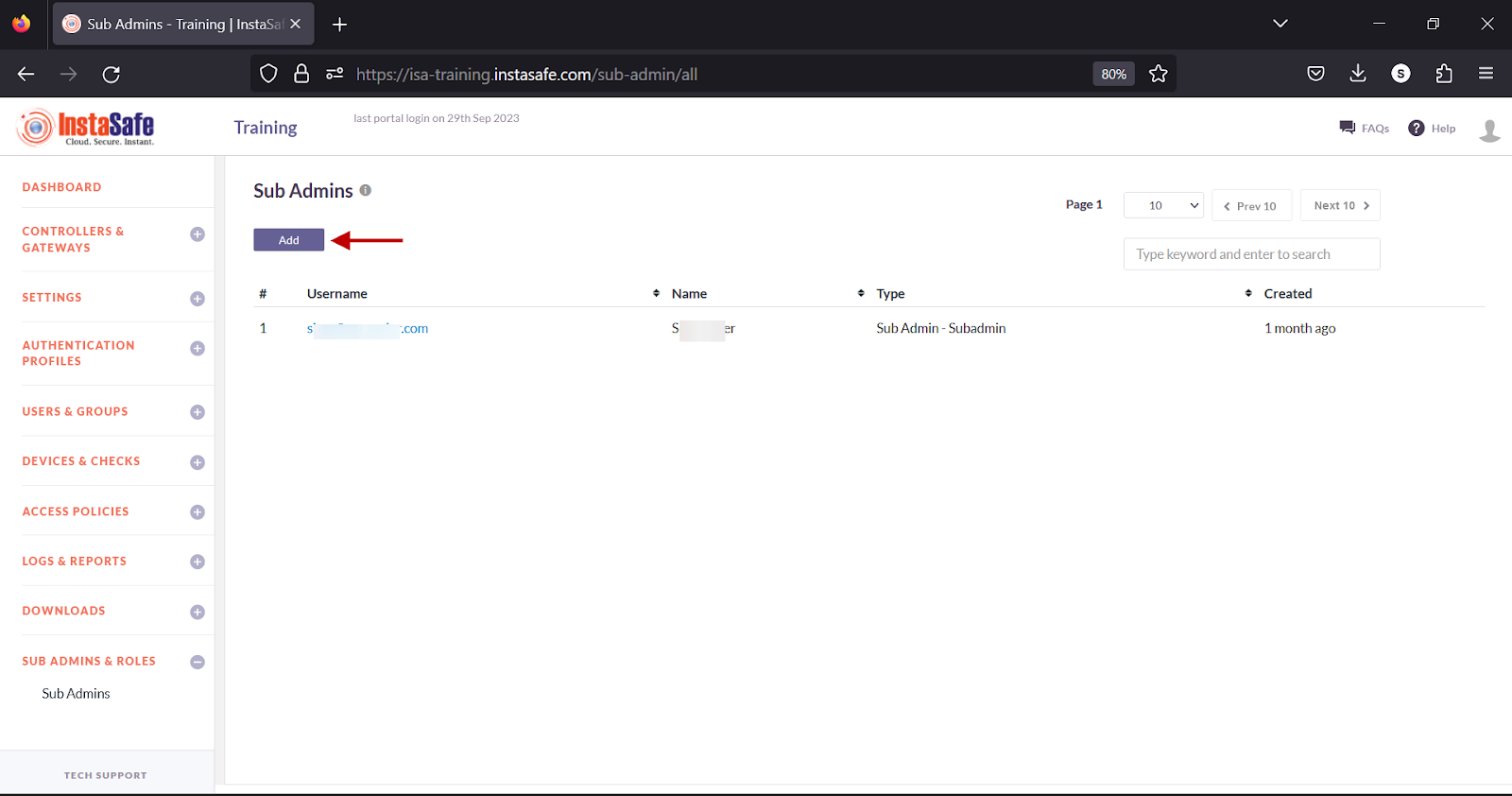
- In the Sub Admin window, click on the drop-down to view users.
- From the drop-down list, select a user that needs to be assigned the sub-admin role.
- Under the Select Type drop-down, select Sub Admin.
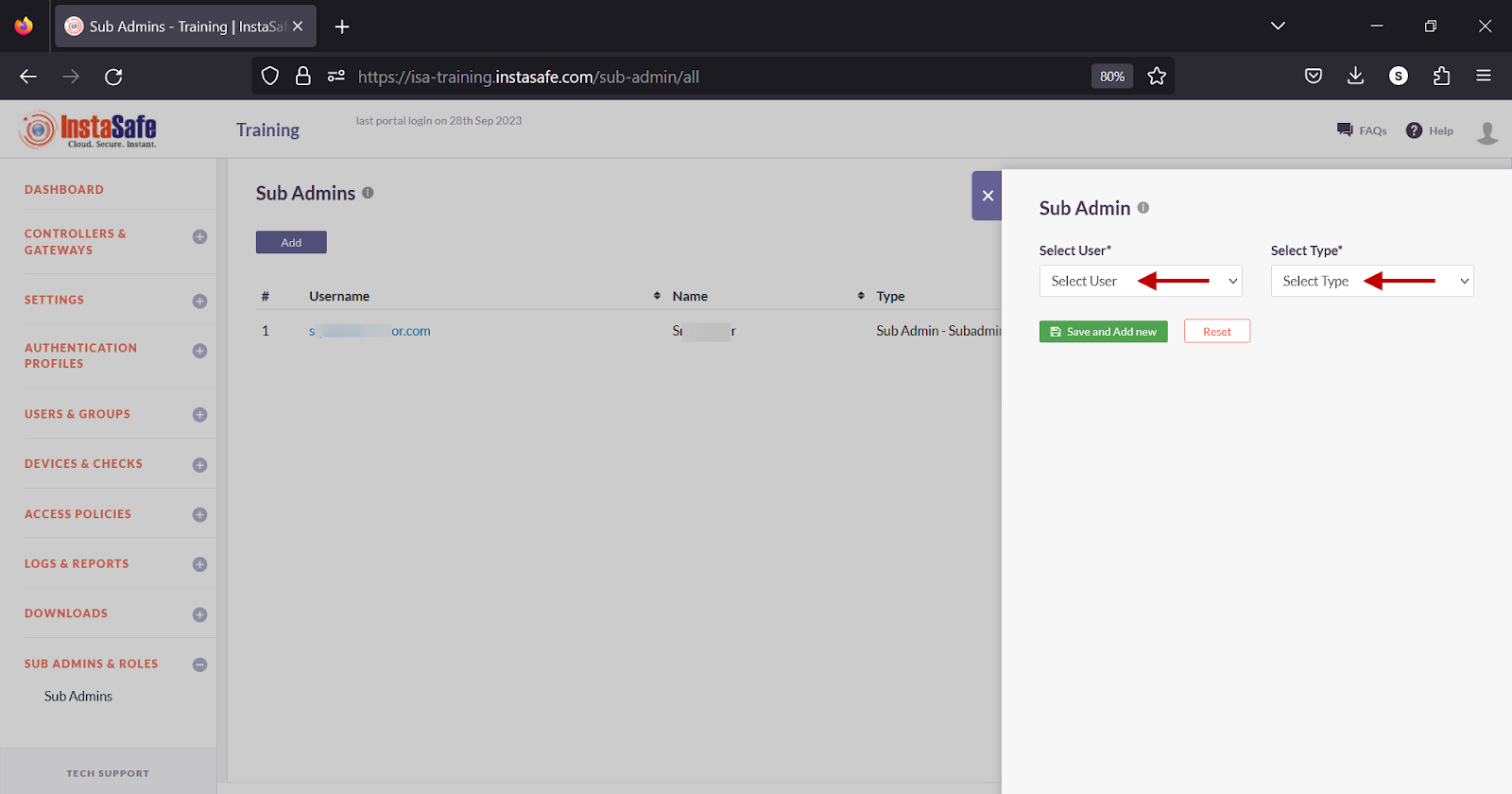
- Under Select Role, select the object that has the roles defined for this sub-admin.
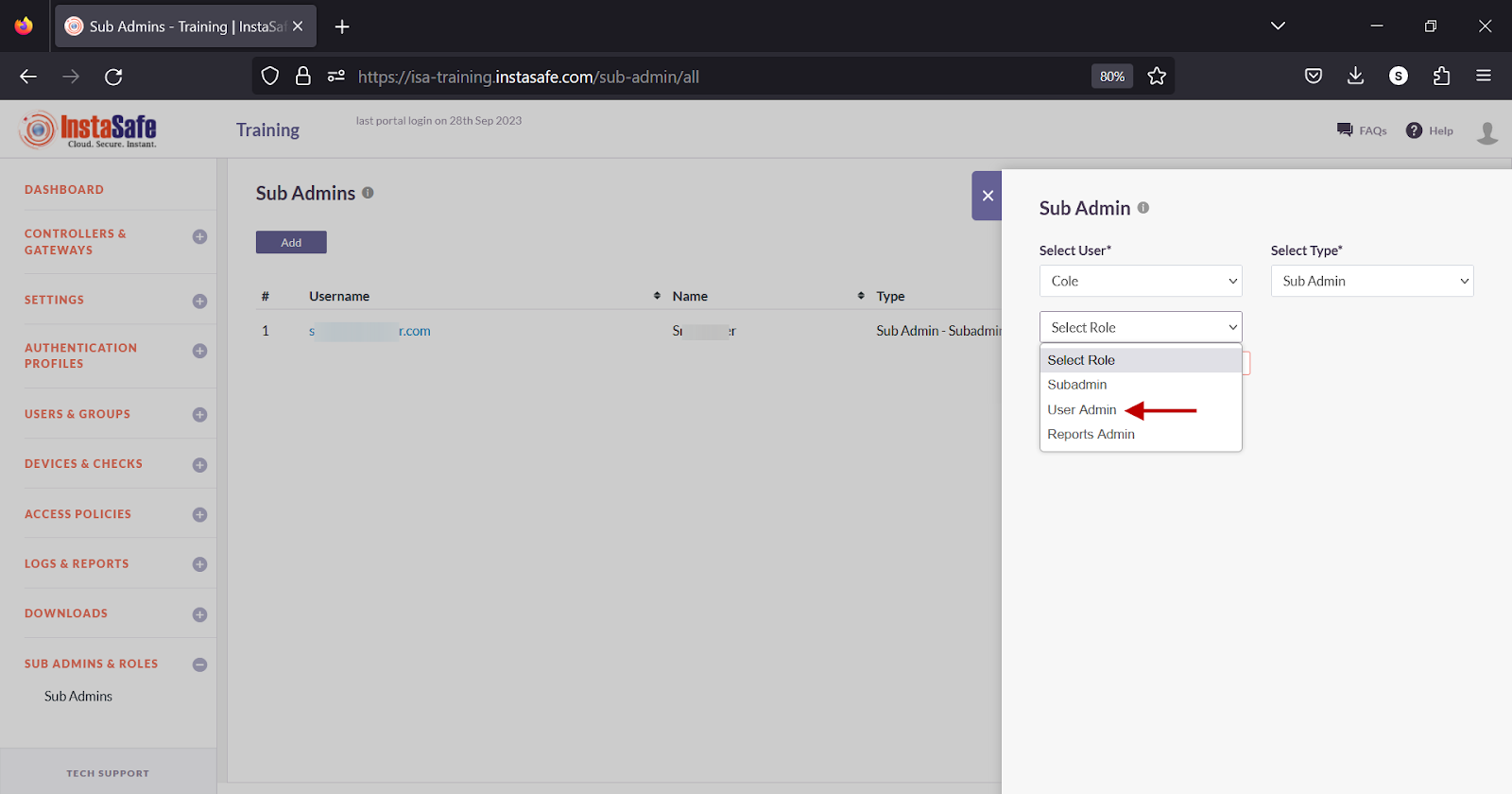
- Click Save and Add new.
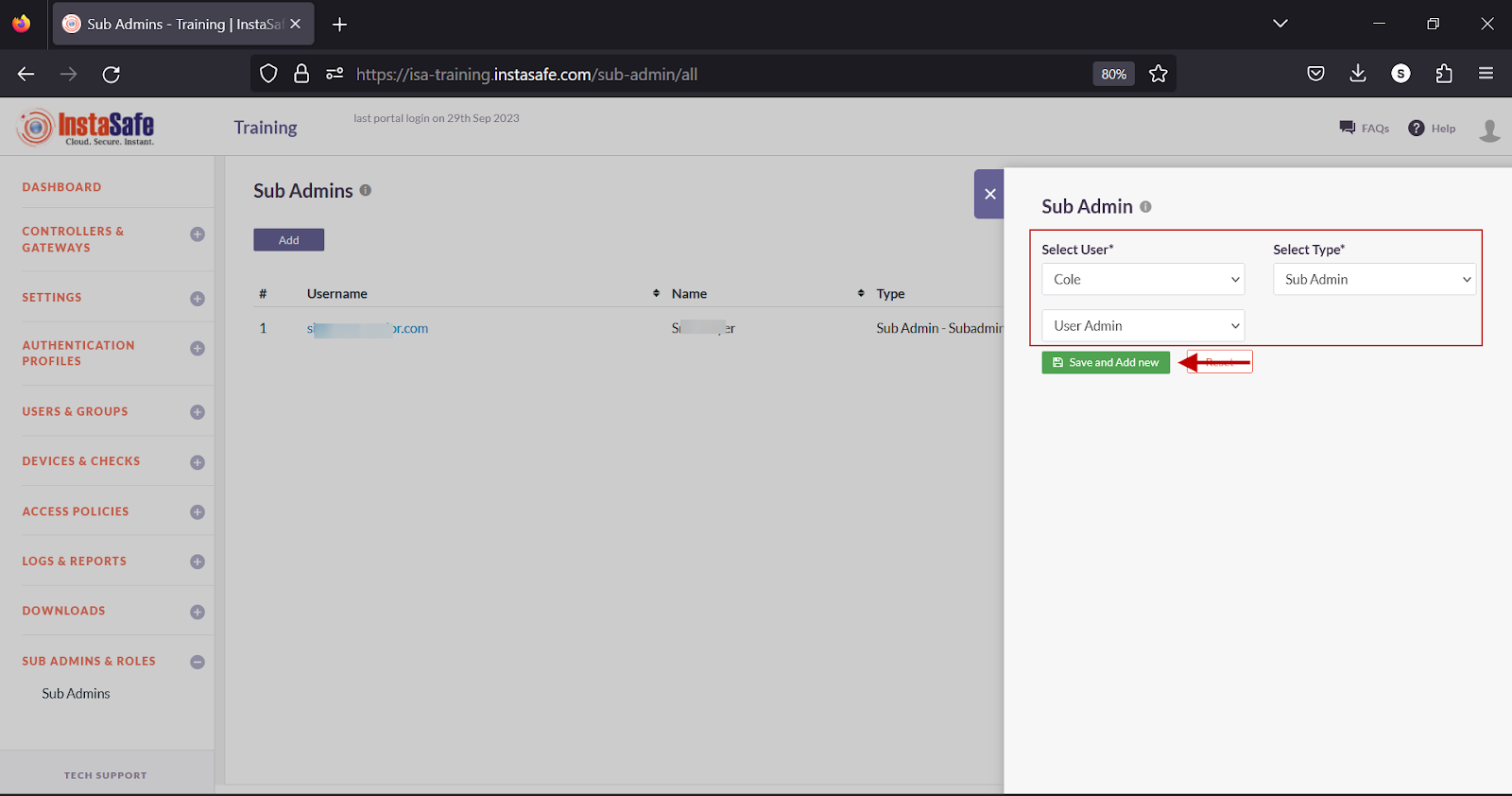
- The new sub-admin will be listed on the page.
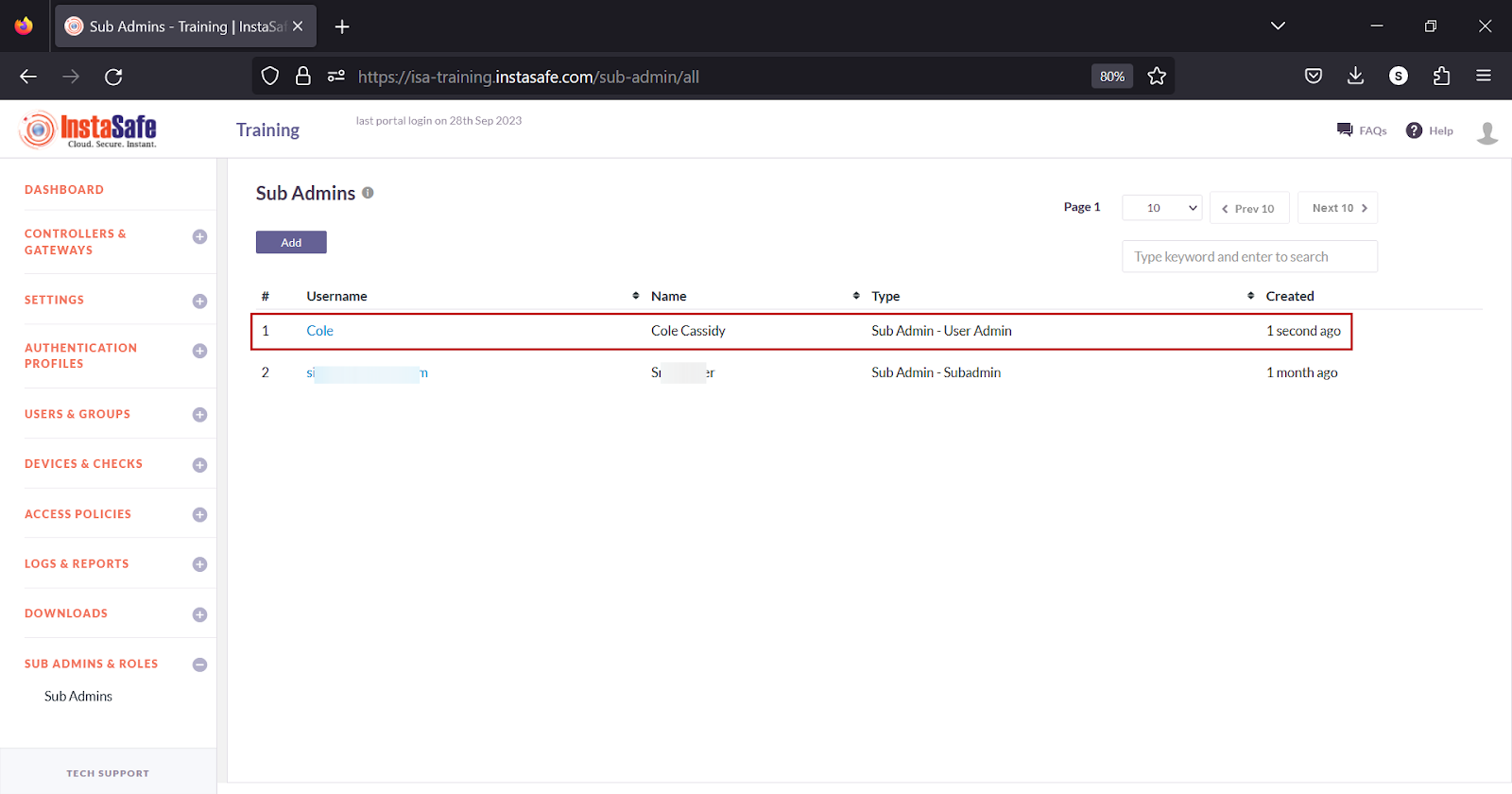
- Create a new sub-admin and assign the object that has the roles defined for this sub-admin.
- Click Save and Add new.
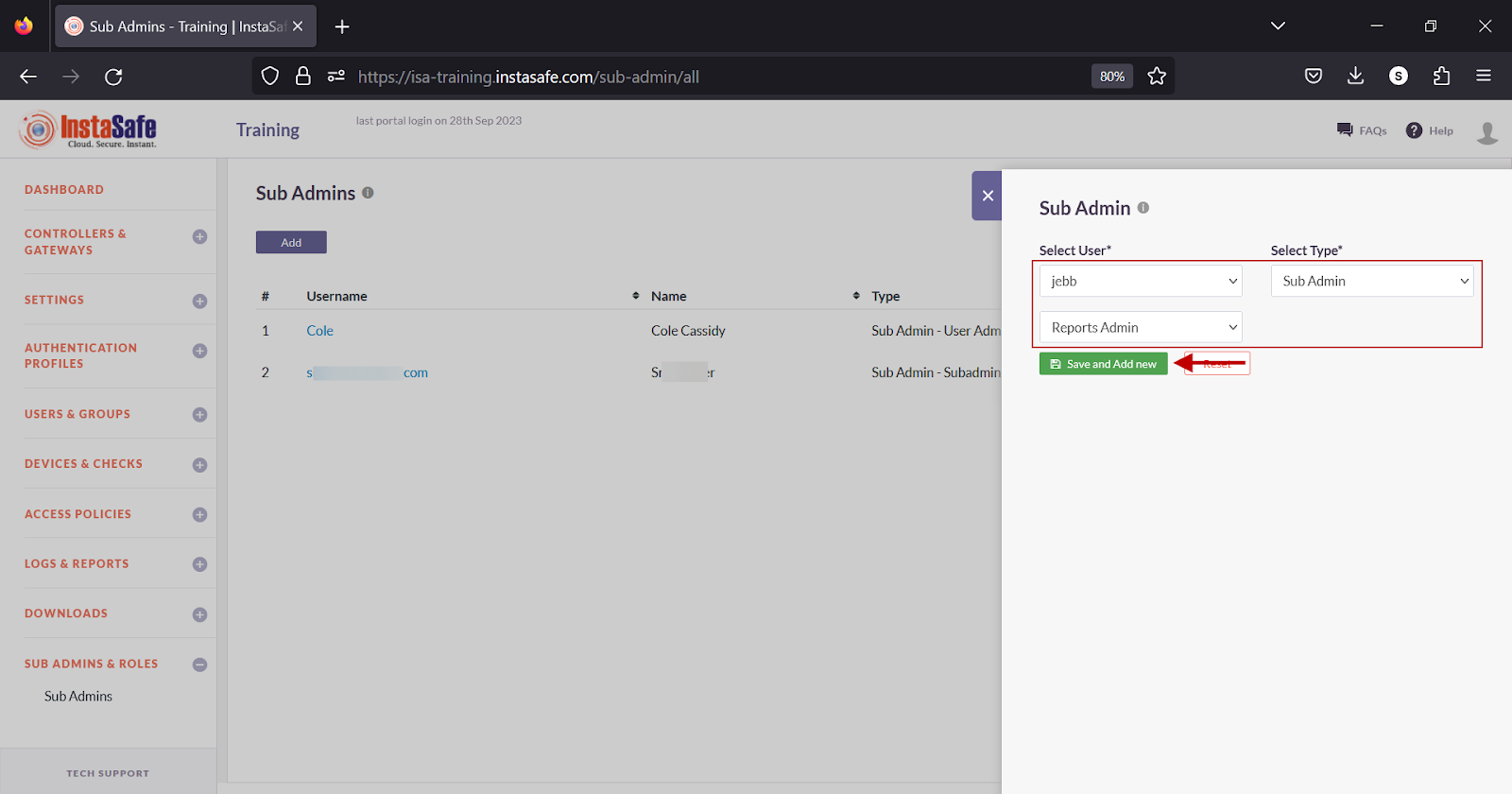
Conclusion
Sub-admin roles allow administrators to grant restricted access to users of the ISA web portal by assigning read/write permissions to specific features within the portal.
Manage Sub-admins Roles
Edit a Sub-Admin Role
- Log into the ISA web portal with administrator credentials with rights to create sub-admins, such as the Company Admin.
- Navigate to the SUB ADMINS & ROLES > Sub Admin Roles page.
- On the Sub Admin Roles page, click on the name of the sub-admin role.
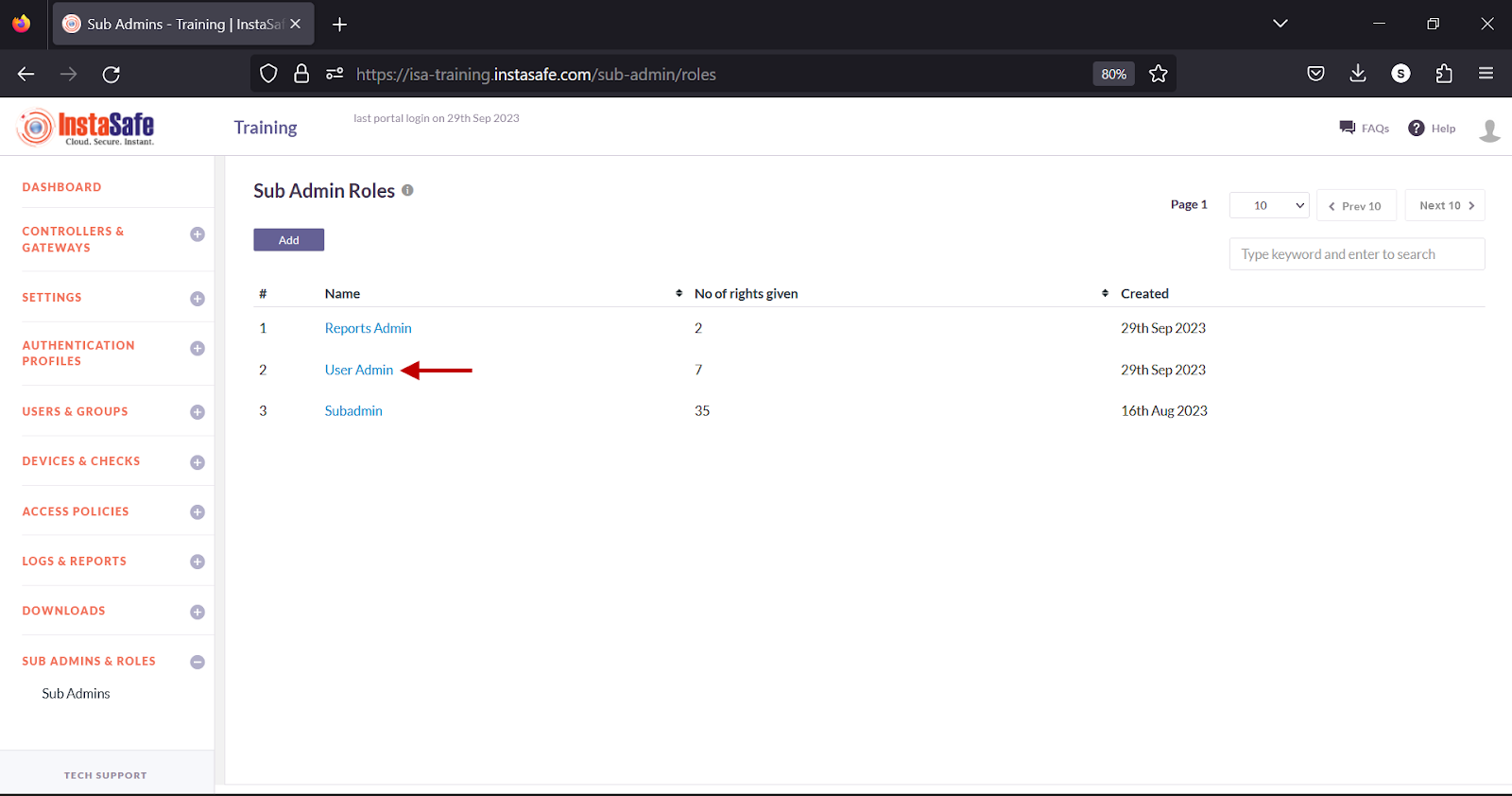
- On the Sub Admin Role Details window, click the Edit button.
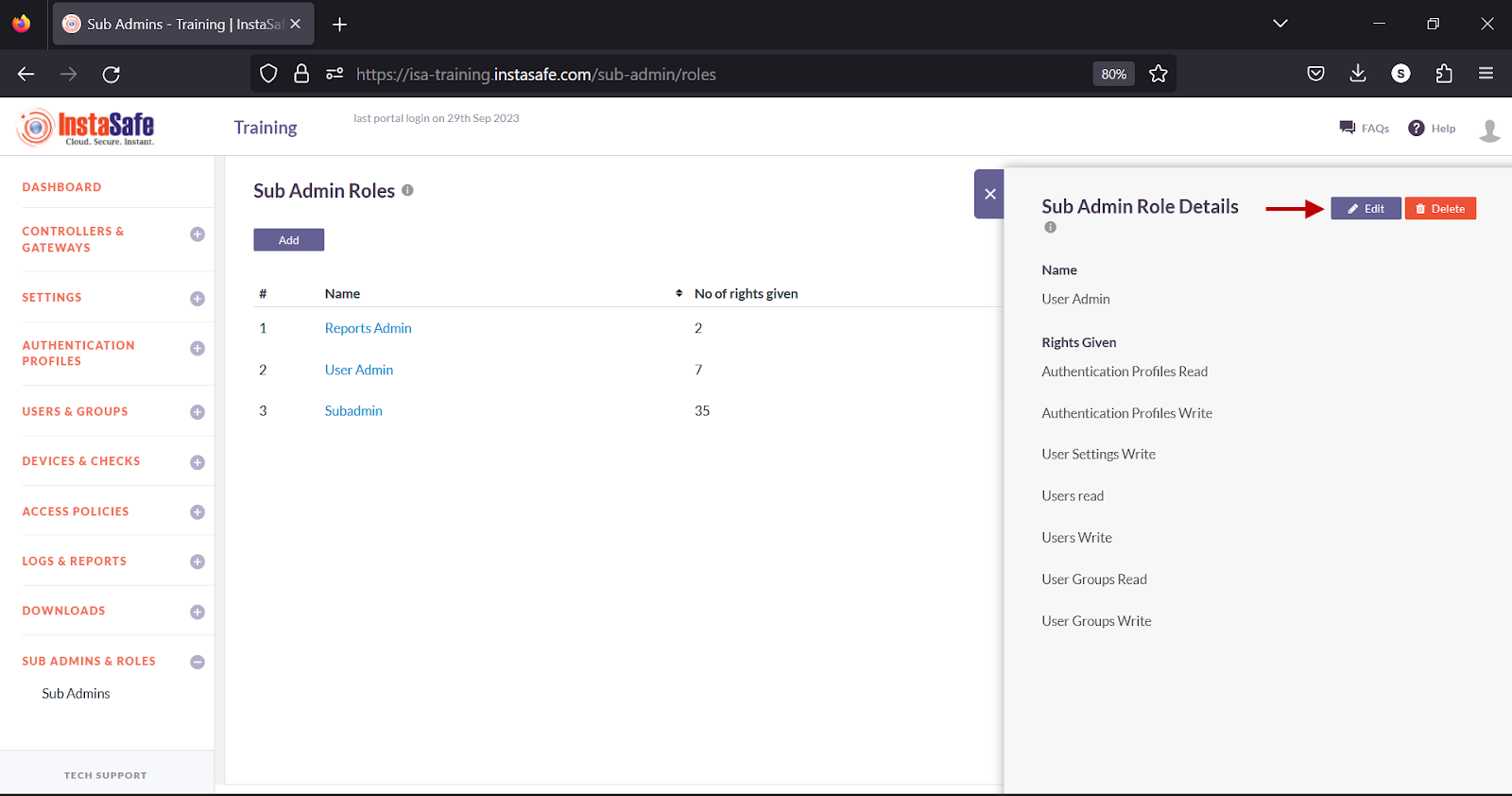
- Select the checkboxes next to the features to enable or disable the read or write permissions for this sub-admin.
- Click Save and Add new to update the change.
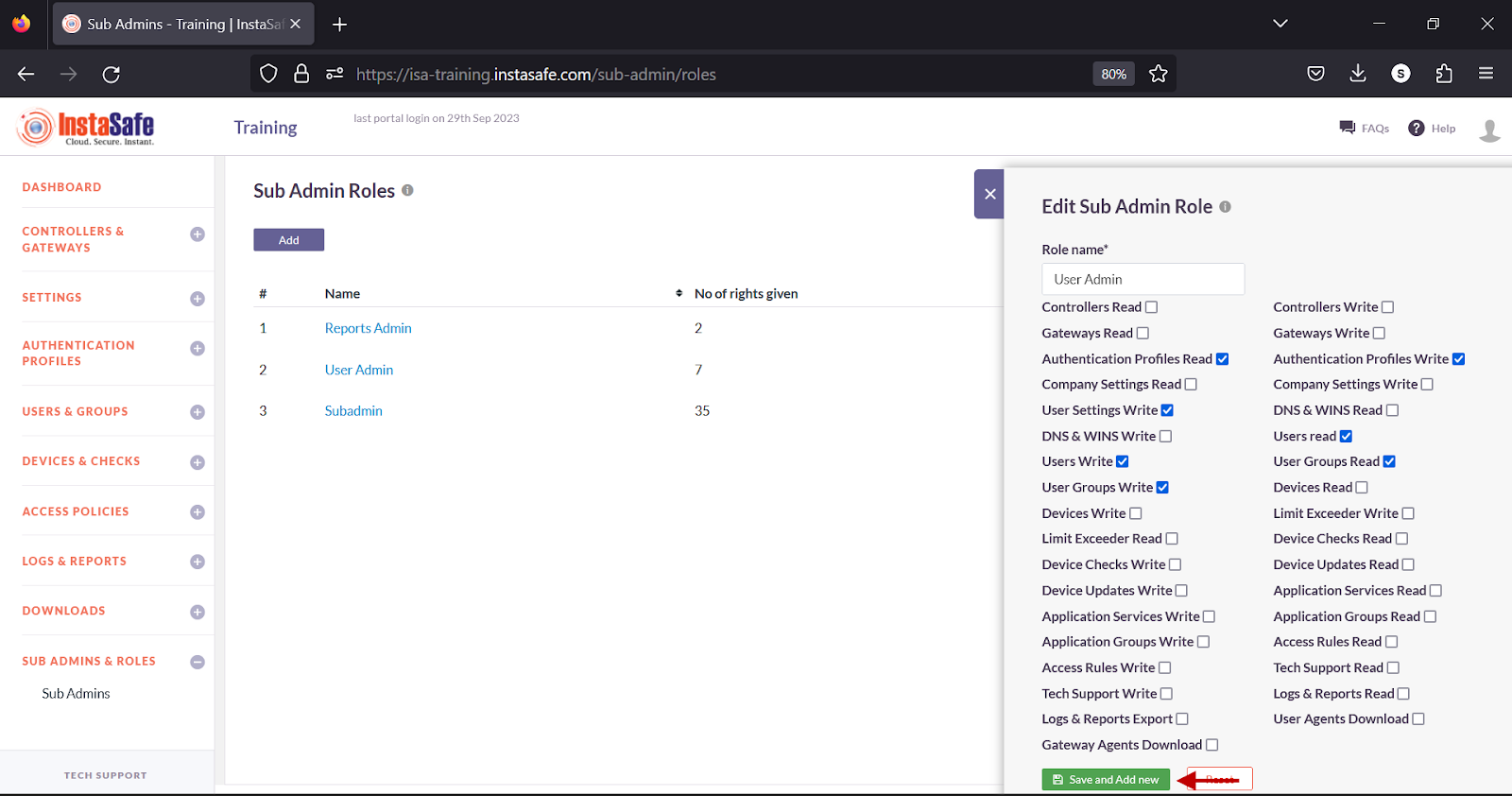
Delete a Sub-Admin Role
- On the Sub Admin Roles page, click on the name of the sub-admin role.
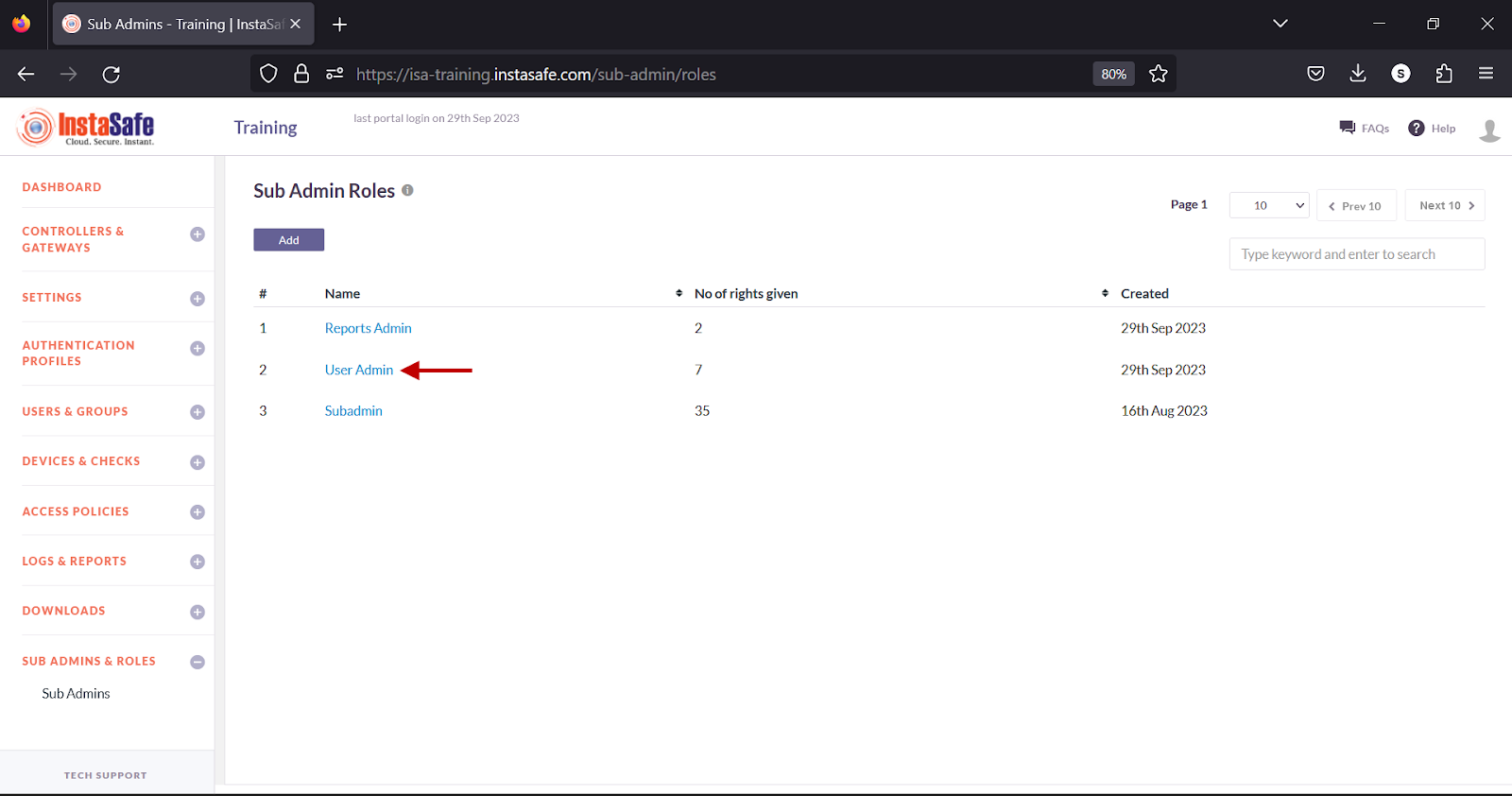
- On the Sub Admin Role Details window, click the Delete button.
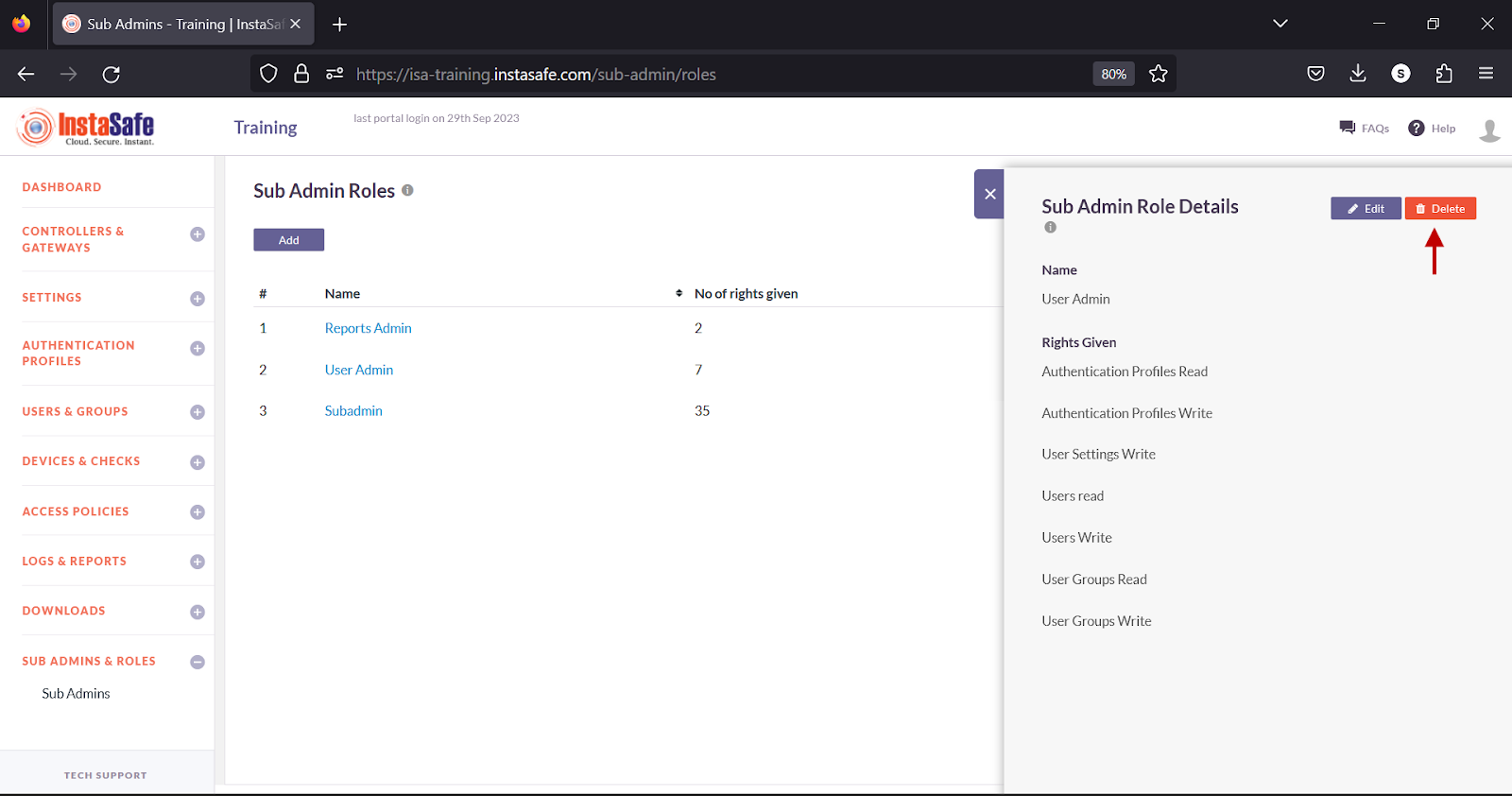
- In the pop-up window, click the Yes, Delete it button.
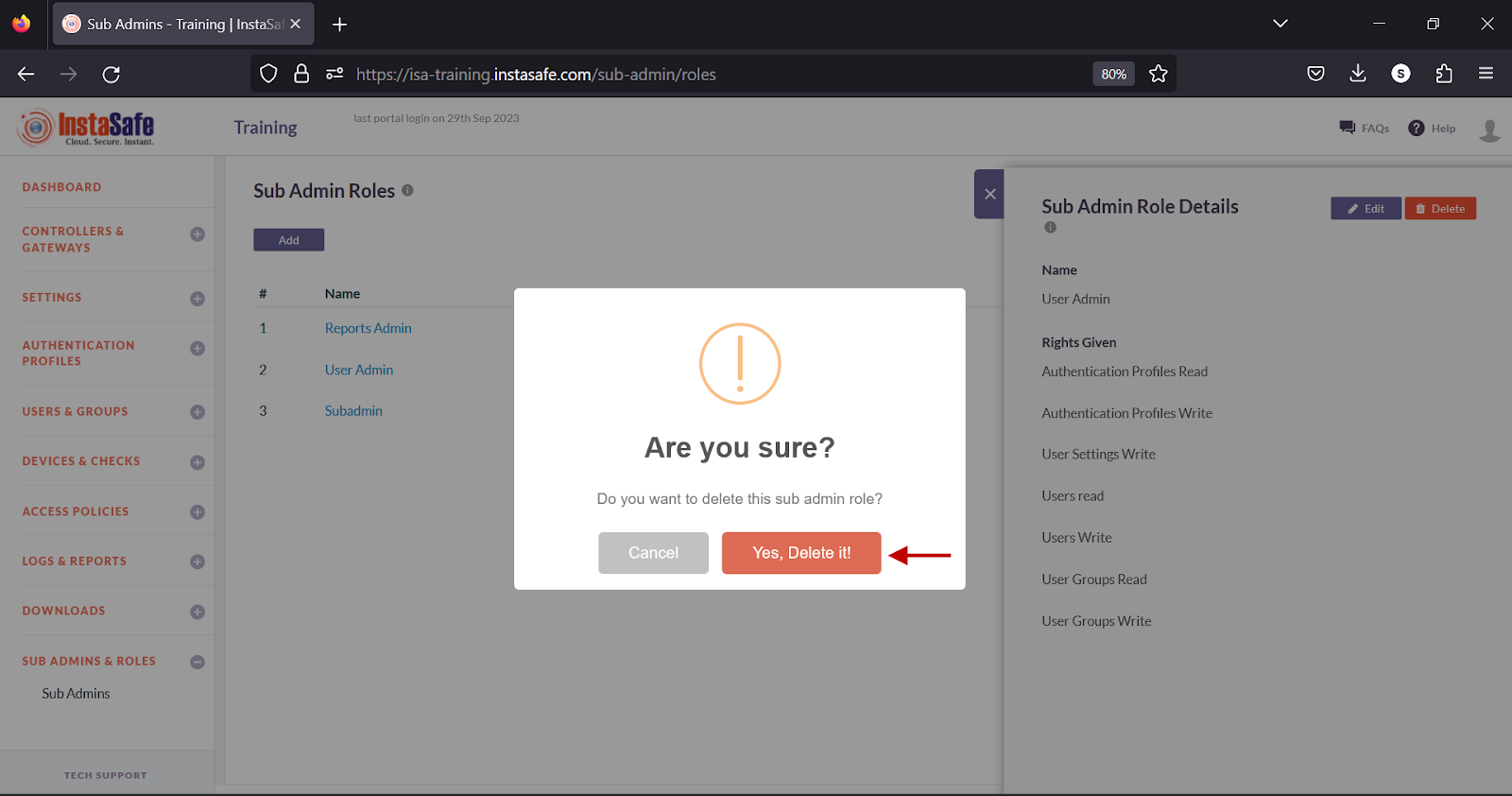
Edit a Sub-Admin
- Navigate to the Sub Admins page.
- On the Sub Admins page, click on the username of the sub-admin.
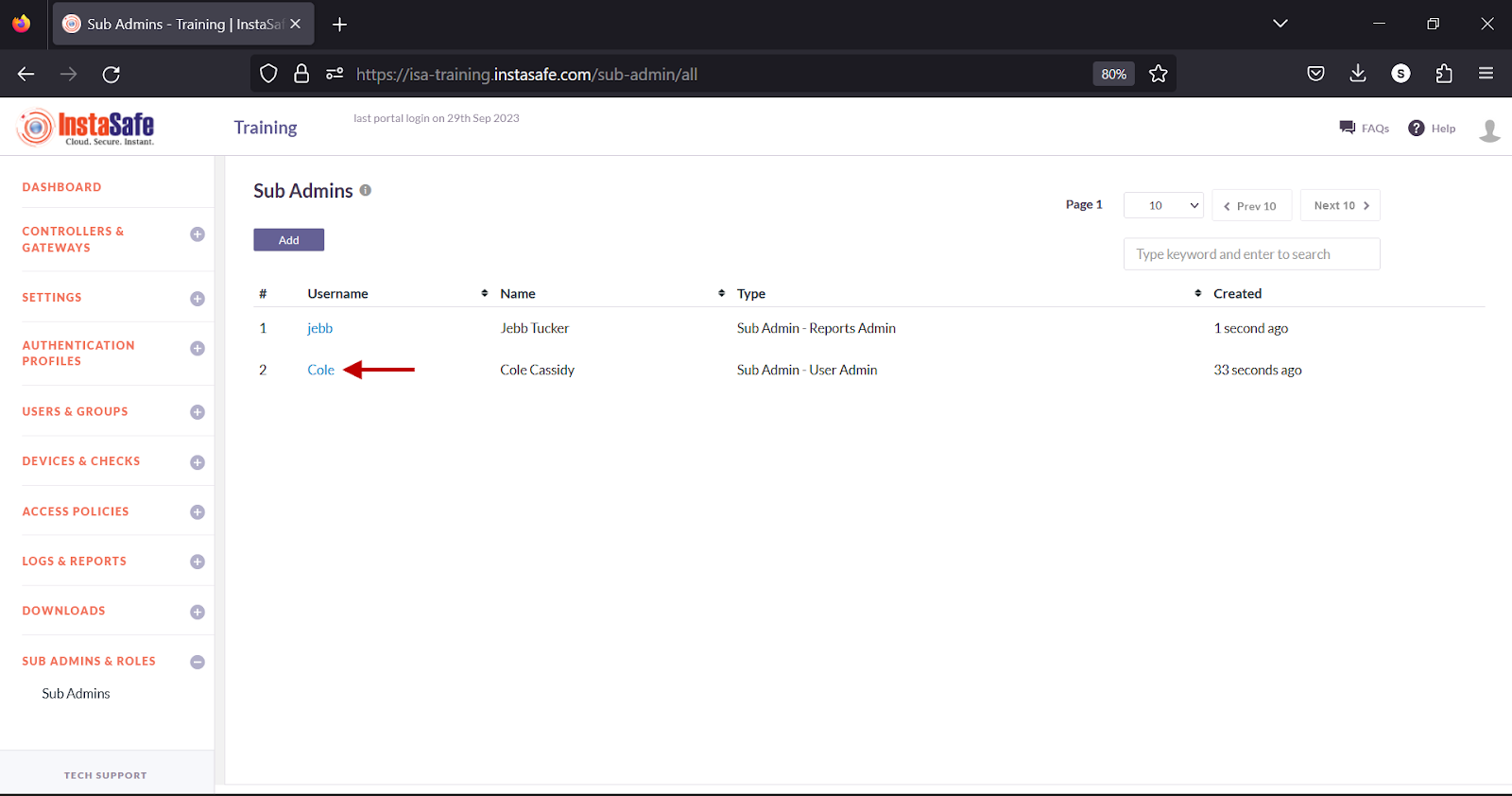
- In the Edit Admin Details window, click the Edit button at the top.
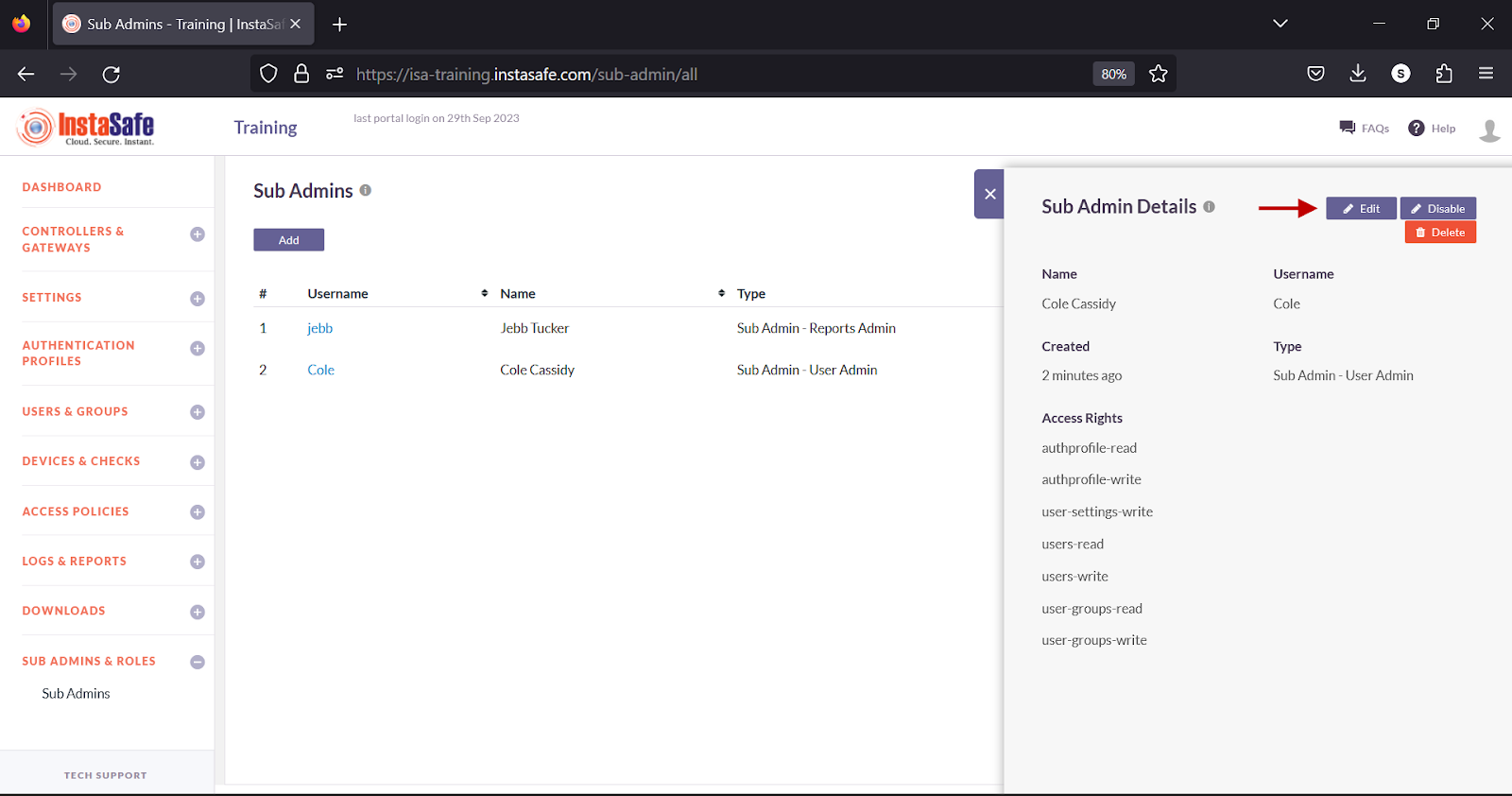
- In the Edit Sub Admin window, click the Role drop-down and select the object that has the roles defined for this sub-admin.
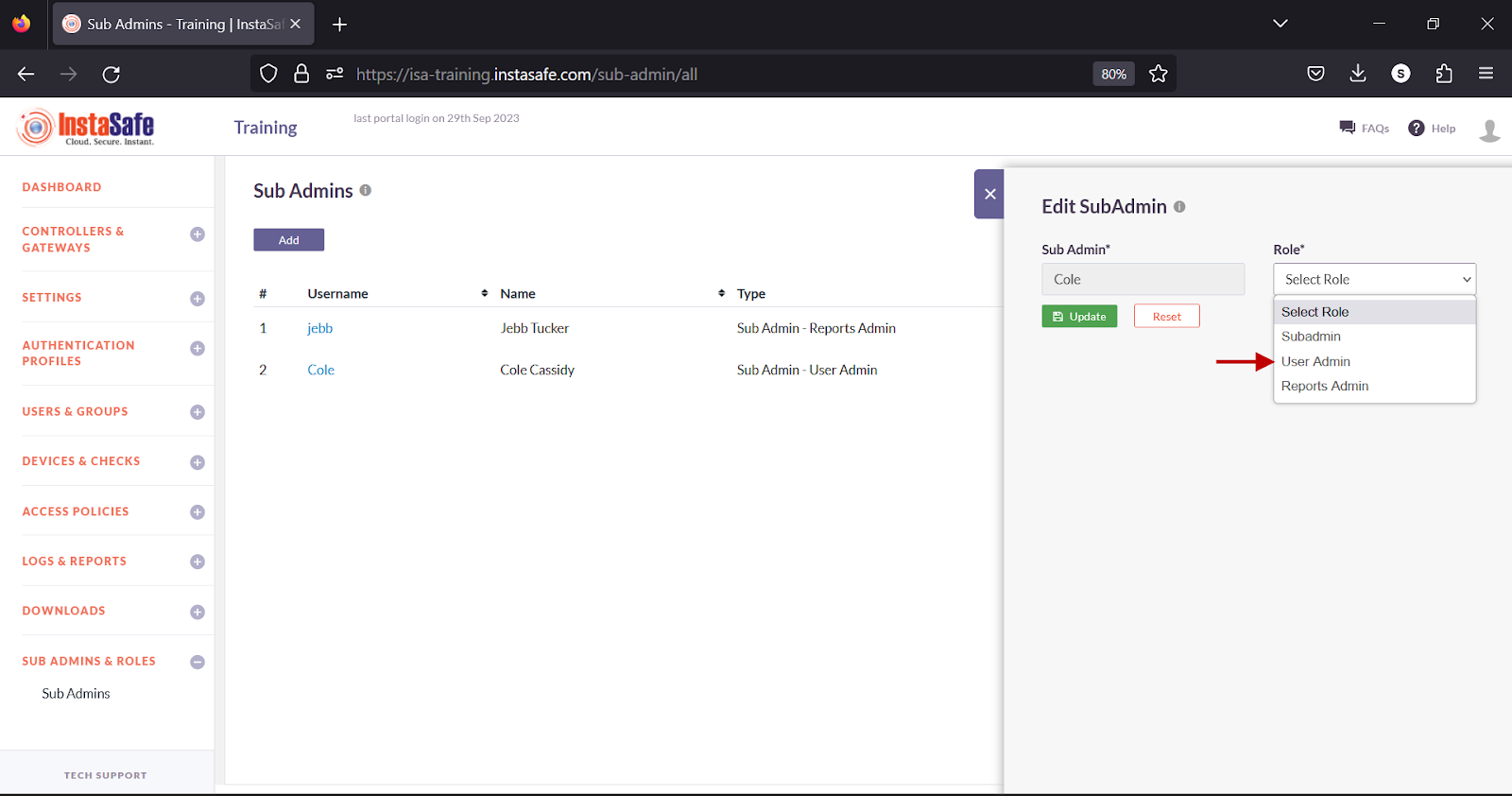
- Click Update to save the change.
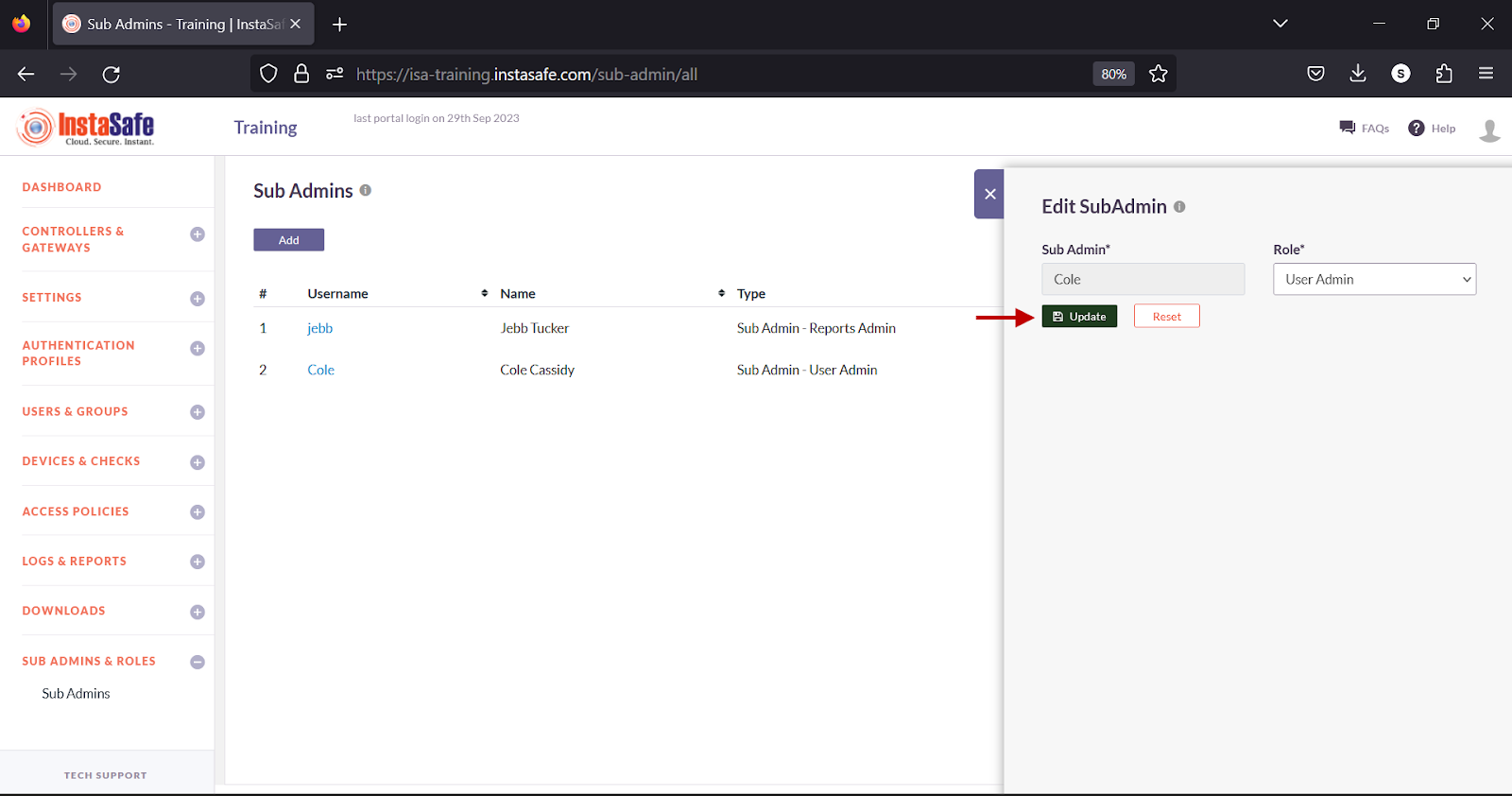
- Alternatively, click Reset to set the fields to its default settings.
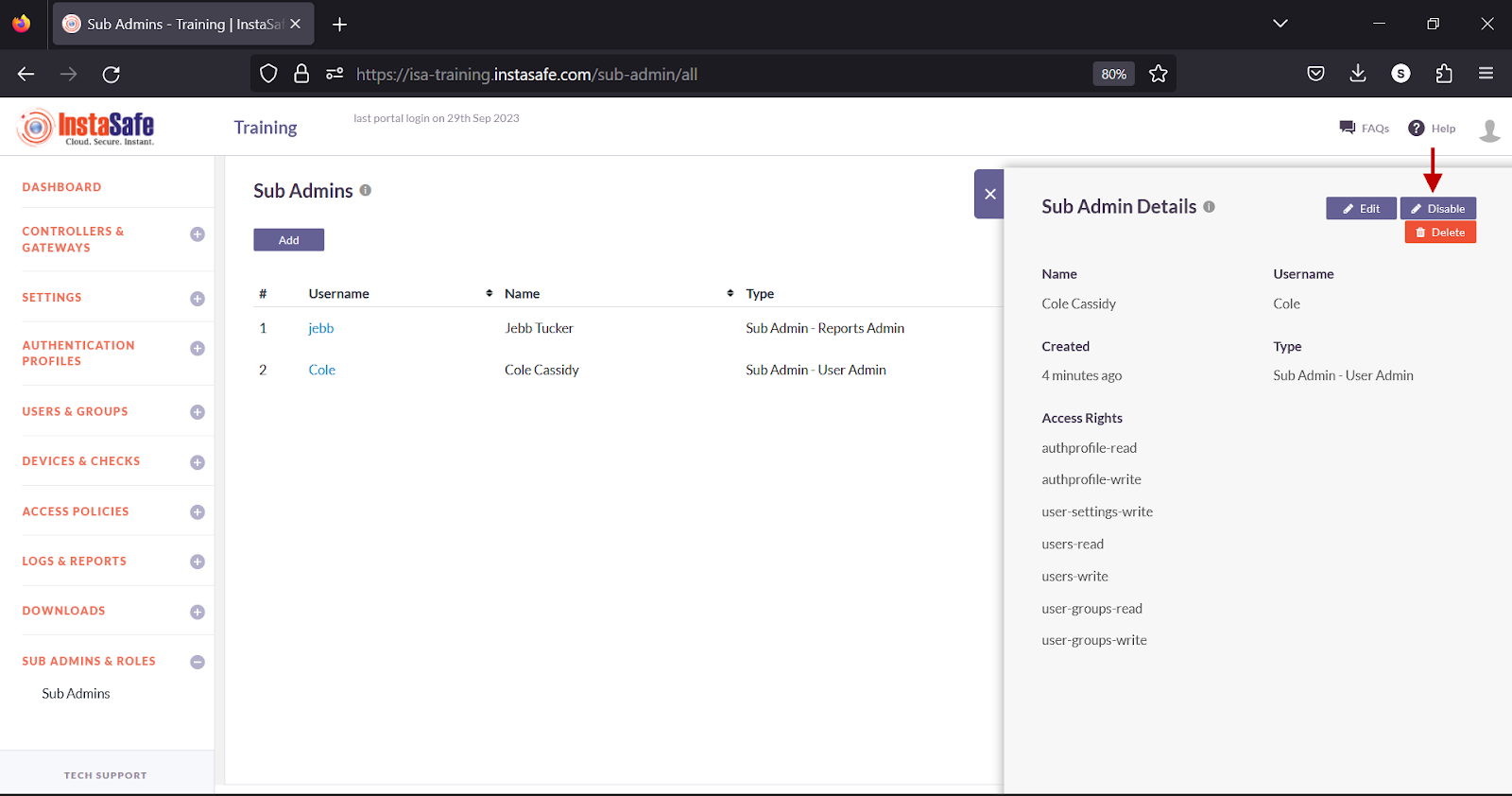
Disable a Sub-Admin
- On the Sub Admins page, click on the username of the sub-admin.
- In the Edit Admin Details window, click the Disable button at the top.
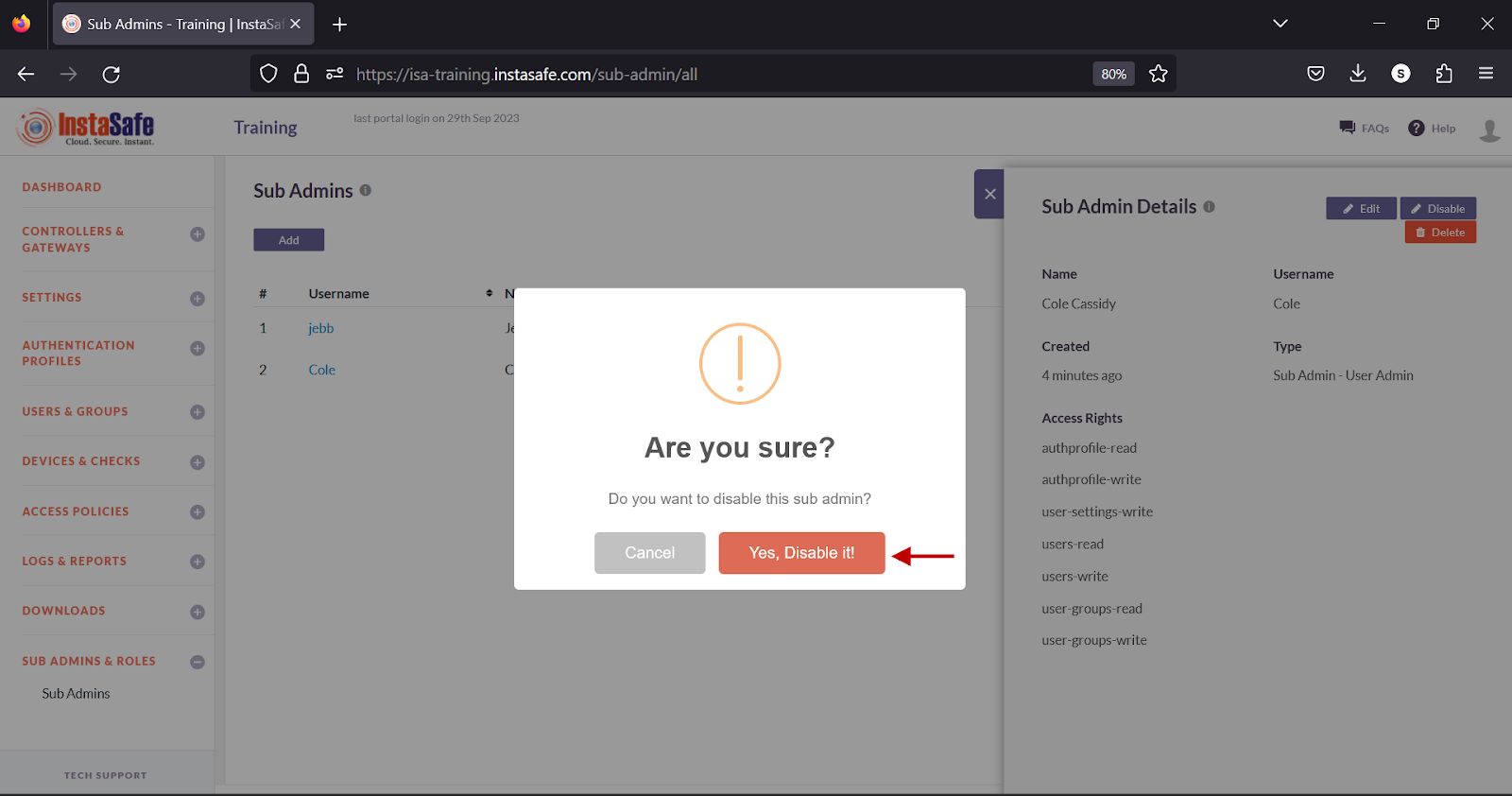
- In the pop-up window, click the Yes, Disable it button.
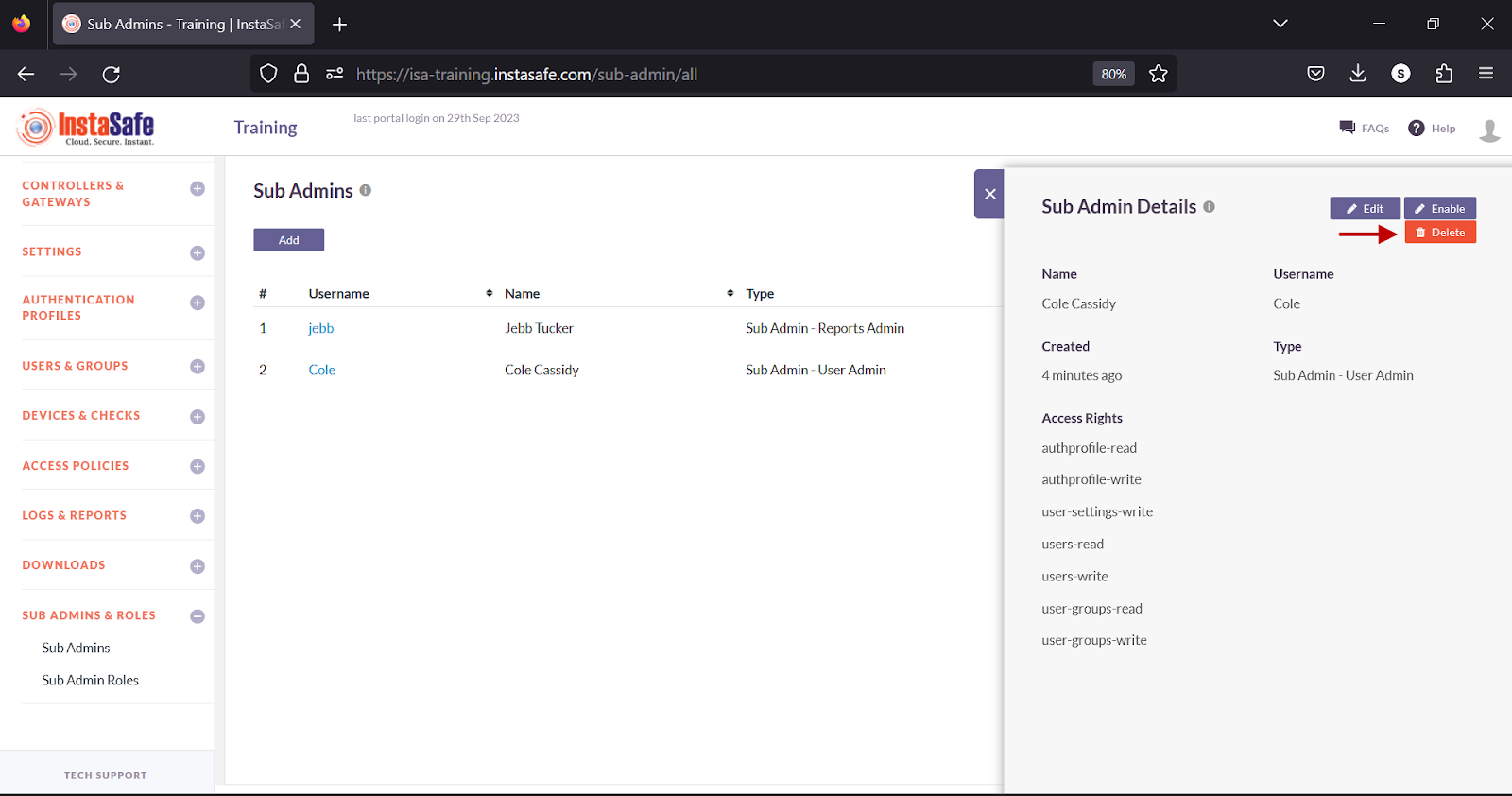
Disabling a user will return the user to end-user role with only Agent Download and Profile Settings options accessible.
Delete a Sub-Admin
- On the Sub Admins page, click on the username of the sub-admin.
- In the Edit Admin Details window, click the Delete button at the top.
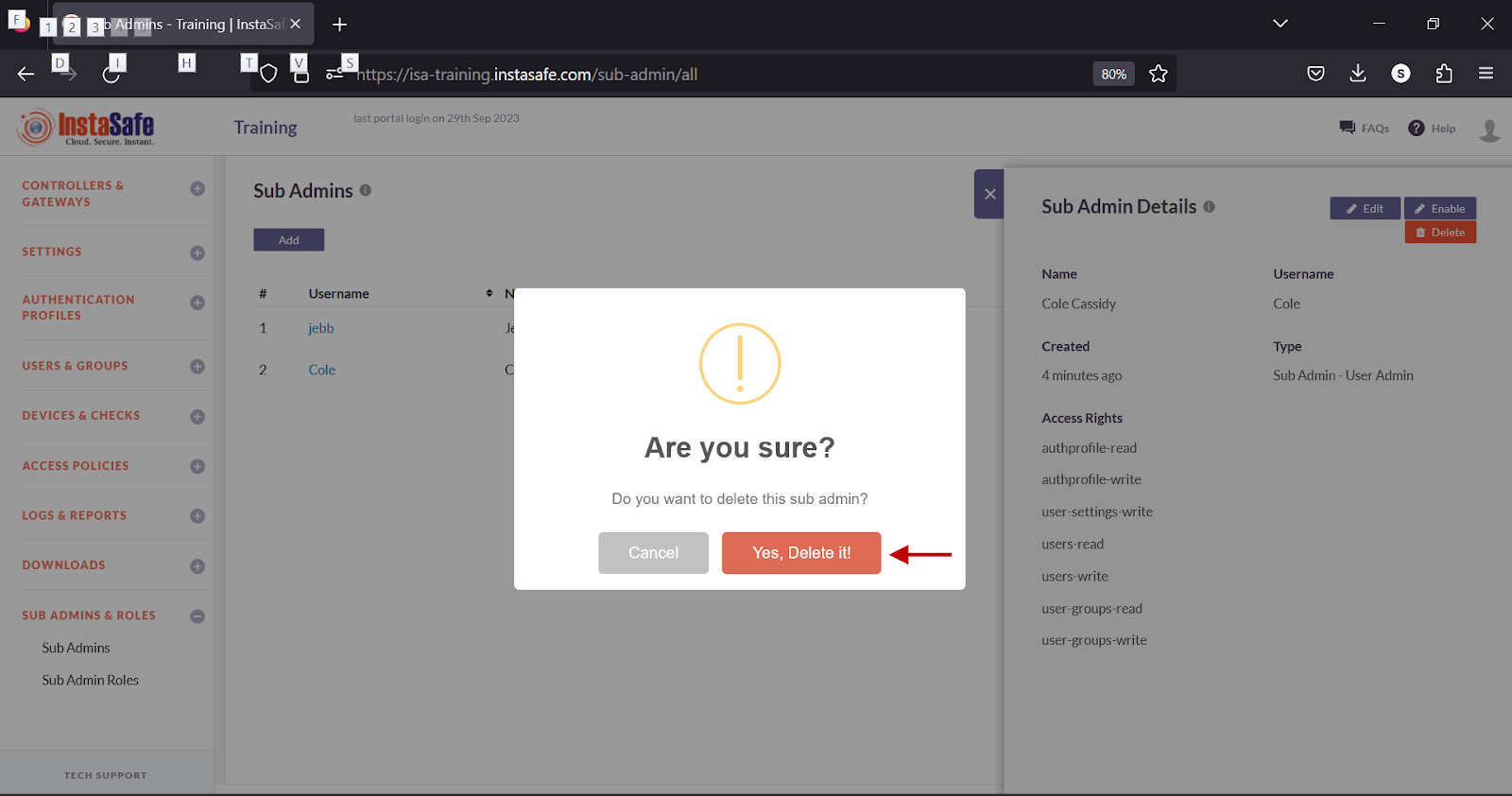
- In the pop-up window, click the Yes, Delete it button.
Deleting a user will not delete the user from the Users page. Instead, it will return the user to end-user role with only Agent Download and Profile Settings options accessible.
Conclusion
Sub-admin roles allow administrators to grant restricted access to users of the ISA web portal by assigning read/write permissions to specific features within the portal.